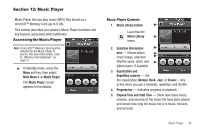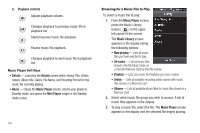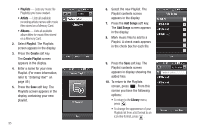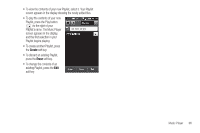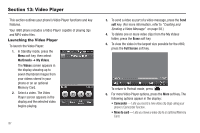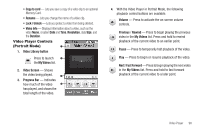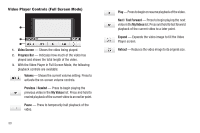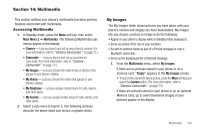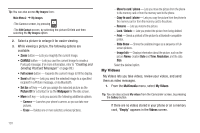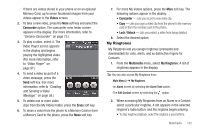Samsung SCH-R860 User Manual (user Manual) (ver.f9) (English) - Page 100
Video Player, Launching the Video Player, Multimedia, My Videos, Videos, Erase
 |
View all Samsung SCH-R860 manuals
Add to My Manuals
Save this manual to your list of manuals |
Page 100 highlights
Section 13: Video Player This section outlines your phone's Video Player functions and key features. Your r860 phone includes a Video Player capable of playing 3gs and MP4 video files. Launching the Video Player To launch the Video Player: 1. In Standby mode, press the Menu soft key, then select Multimedia ➔ My Videos. The Videos screen appears in the display showing up to seven thumbnail images from your videos stored in your phone or on an optional Memory Card. 2. Select a video. The Video Player screen appears in the display and the selected video begins playing. 97 3. To send a video as part of a video message, press the Send soft key. (For more information, refer to "Creating and Sending a Video Message" on page 58.) 4. To delete one or more video clips from the My Videos folder, press the Erase soft key. 5. To view the video in the largest size possible for the r860, press the Full Screen soft key. To return to Portrait mode, press . 6. For more Video Player options, press the More soft key. The following options appear in the display: • Camcorder - Lets you record a new video clip (3gs) using your phone's Camcorder function. • Move to card - Lets you move a video clip to an optional Memory Card.