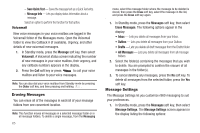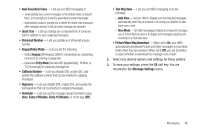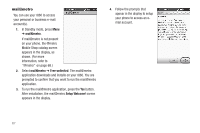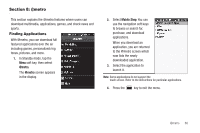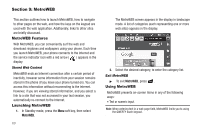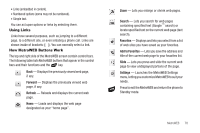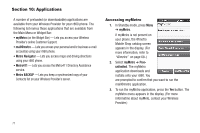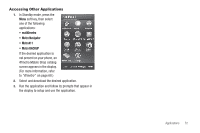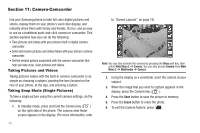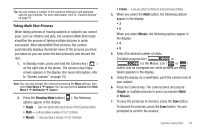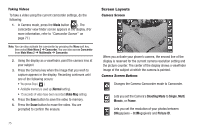Samsung SCH-R860 User Manual (user Manual) (ver.f9) (English) - Page 73
Using Links, How MetroWEB Buttons Work, Forward, Refresh, Search, Favorites, Add to Favorites, Slide
 |
View all Samsung SCH-R860 manuals
Add to My Manuals
Save this manual to your list of manuals |
Page 73 highlights
• Links (embedded in content). • Numbered options (some may not be numbered). • Simple text. You can act upon options or links by selecting them. Using Links Links have several purposes, such as jumping to a different page, to a different site, or even initiating a phone call. Links are shown inside of brackets ([ ]). You can normally select a link. How MetroWEB Buttons Work The top and right side of the MetroWEB screen contain control bars. The following table lists MetroWEB buttons that appear in the control bars and their functions and the key. Back - Displays the previously viewed web page, if any. Forward - Displays the previously viewed web page, if any. Refresh - Reloads and displays the current web page. Home - Loads and displays the web page designated as your "home page". Zoom - Lets you enlarge or shrink web pages. Search - Lets you search for web pages containing specified text (Google™ search) or locate specified text on the current web page (text search). Favorites - Displays and lets you select from a list of web sites you have saved as your favorites. Add to Favorites - Lets you save the address and title of the current web page to your favorites list. Slide - Lets you press and slide the current web page to view undisplayed portions of the page. Settings - Launches the MetroWEB Settings menu, letting you customize MetroWEB to suit your needs. Press to exit the MetroWEB and return the phone to Standby mode. MetroWEB 70