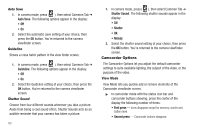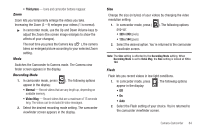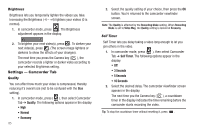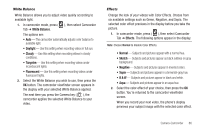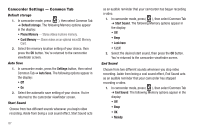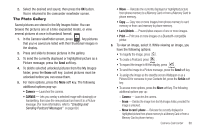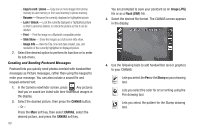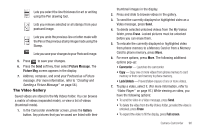Samsung SCH-R860 User Manual (user Manual) (ver.f9) (English) - Page 88
Brightness, Settings — Camcorder Tab, Quality, Self Timer
 |
View all Samsung SCH-R860 manuals
Add to My Manuals
Save this manual to your list of manuals |
Page 88 highlights
Brightness Brightness lets you temporarily lighten the videos you take. Increasing the Brightness (-4 - +4) lightens your videos (0 is normal). 1. In camcorder mode, press . The Brightness adjustment appears in the display. 2. To brighten your next video(s), press . To darken your next video(s), press . (The screen image lightens or darkens to show the affects of your changes). The next time you press the Camera key ( ), the camcorder records a lighter or darker video according to your selected Brightness setting. Settings - Camcorder Tab Quality You can affect how much your video is compressed, thereby reducing it's overall size (not to be confused with the Size setting). 1. In camcorder mode, press ( ), then select Camcorder Tab ➔ Quality. The following options appear in the display: • High • Normal • Economy 85 2. Select the quality setting of your choice, then press the OK button. You're returned to the camcorder viewfinder screen. Note: The Quality is affected by the Recording Mode setting. When Recording Mode is set to Video Msg, the Quality setting is locked at Economy. Self Timer Self Timer lets you delay taking a video long enough to let you join others in the video. 1. In camcorder mode, press ( ), then select Camcorder Tab ➔ Self Timer. The following options appear in the display: • Off • 3 Seconds • 5 Seconds • 10 Seconds 2. Select the desired delay. The camcorder viewfinder screen appears in the display. The next time you the Camera key ( ), a countdown timer in the display indicates the time remaining before the camcorder starts recording the video. Tip: To stop the countdown timer without resetting it, press .