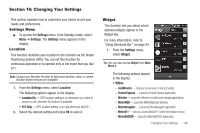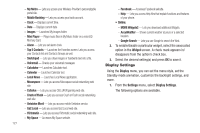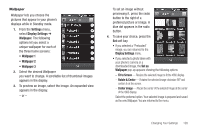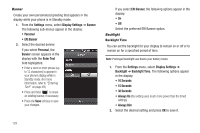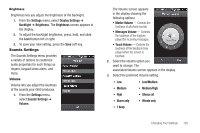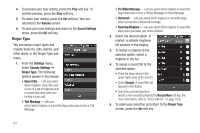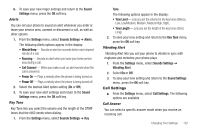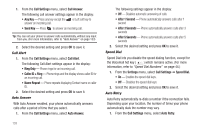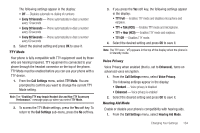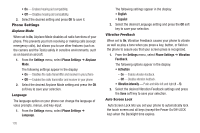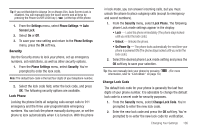Samsung SCH-R860 User Manual (user Manual) (ver.f9) (English) - Page 134
Ringer Type
 |
View all Samsung SCH-R860 manuals
Add to My Manuals
Save this manual to your list of manuals |
Page 134 highlights
4. To preview your new setting, press the Play soft key. To end the preview, press the Stop soft key. 5. To retain your setting, press the Set soft key. Your are returned to the Volume screen. 6. To save your new settings and return to the Sound Settings menu, press the OK soft key. Ringer Type You can assign ringer types and melody tones for calls, alarms, and other alerts, in the Ringer Type submenu. 1. From the Settings menu, select Sounds Settings ➔ Ringer Type. The following options appear in the display: • Voice Calls - Lets you select which ringtone, sound file, and/ or one of a set of ringtones and/ or sound files plays when you receive a voice call. • Text Message - Lets you select which ringtone or sound file plays when you receive a Text Message. 131 • Pic/Video Message - Lets you select which ringtone or sound file plays when you receive a Picture Message or Video Message. • Voicemail - Lets you select which ringtone or sound file plays when you receive a Voicemail message. • Roaming Ringtone - Lets you select which ringtone or sound file plays when you leave your home network. 2. Select the desired option. A related, scrollable ringtones list appears in the display. 3. To assign a ringtone to the selected option, select a ringtone in the list. 4. To assign a sound file to the selected option: • Press the down arrow in the upper right corner of the screen. • Select Sounds. A sound files list appears in the display. • Select the preferred sound or record a new sound by pressing the Record New soft key. (For more information, refer to "Voice Memo" on page 104.) 5. To retain your selection and return to the Ringer Type screen, press the Set soft key.