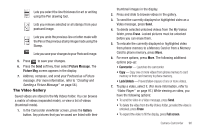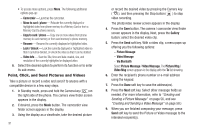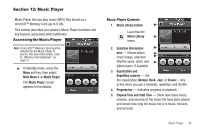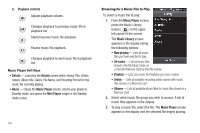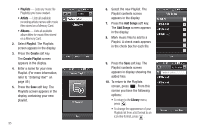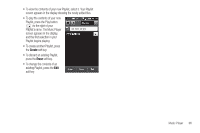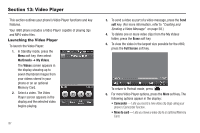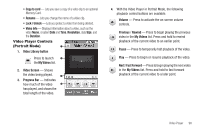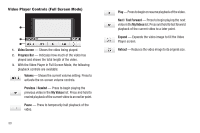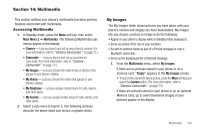Samsung SCH-R860 User Manual (user Manual) (ver.f9) (English) - Page 98
Playlist, Create, Create Playlist, Add Songs, Library, Select the new Playlist.
 |
View all Samsung SCH-R860 manuals
Add to My Manuals
Save this manual to your list of manuals |
Page 98 highlights
• Playlists - Lists any music file Playlist(s) you have created. • Artists - Lists all available recording artists names with music files stored on a Memory Card. • Albums - Lists all available album titles for music files stored on a Memory Card. 2. Select Playlist. The Playlists screen appears in the display. 3. Press the Create soft key. The Create Playlist screen appears in the display. 4. Enter a name for your new Playlist. (For more information, refer to "Entering Text" on page 49.) 5. Press the Save soft key. The Playlists screen appears in the display containing your new playlist. 95 6. Select the new Playlist. The Playlist contents screen appears in the display. 7. Press the Add Songs soft key. The Add Songs screen appears in the display. 8. Mark music files to add to a Playlist. A check mark appears in the check box for each file. 9. Press the Save soft key. The Playlist contents screen appears in display showing the added files. 10. To return to the Playlists screen, press . From this screen you have the following options: • To return to the Library menu, press . • To change the appearance of your Playlists list from a list format to an icon-like format, press .