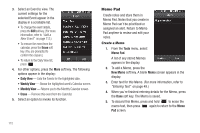Samsung SCH-R860 User Manual (user Manual) (ver.f9) (English) - Page 121
World Time, Setting a World Clock
 |
View all Samsung SCH-R860 manuals
Add to My Manuals
Save this manual to your list of manuals |
Page 121 highlights
4. Press the Erase soft key. The selected Alarm is removed from the list. World Time World Time lets you set up to four clocks to the time of day or night in any of the 24 different time zones around the world. Note: To use World Time, you need to subscribe to your Wireless Provider's digital service. ᮣ From the Tools menu, select World Time. A list of your selected clocks appears in the display. The following icons appear in the list: Indicates the clock set to your home (local) time. Indicates your 2nd clock. Note: Your Home and 2nd clocks also appear in the Clock widget. (For more information, refer to "Widget" on page 126.) Setting a World Clock The home clock is set to a default time and city and is labeled with the name of the city. To change this or another World Clock setting, do the following: 1. From the Tools menu, select World Time. The World Time screen appears in the display listing your current World Clocks. 2. Select the clock you wish to set to a new time zone. The Add City screen appears in the display. 3. Press and slide the map until you see the city whose time you wish to select as this clock's new time. 4. Select the city. The displayed time changes to the time for the selected city. Tools 118