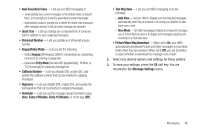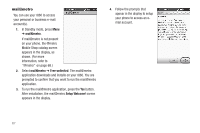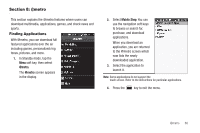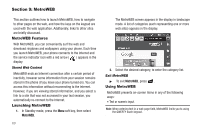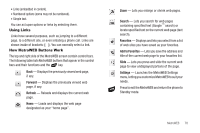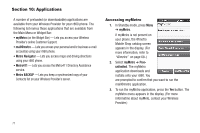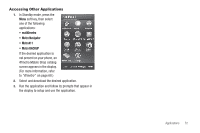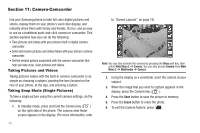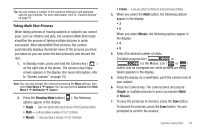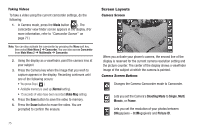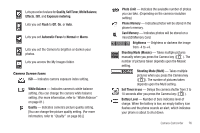Samsung SCH-R860 User Manual (user Manual) (ver.f9) (English) - Page 74
Applications, Accessing myMetro, myMetro, mail@metro, Metro Navigator, Metro411
 |
View all Samsung SCH-R860 manuals
Add to My Manuals
Save this manual to your list of manuals |
Page 74 highlights
Section 10: Applications A number of preloaded (or downloadable) applications are available from your Wireless Provider for your r860 phone. The following list names those applications that are available from the Main Menu or Widget Bar: • myMetro (on the Widget Bar) - Lets you access your Wireless Provider's online Customer Support. • mail@metro - Lets you access your personal and/or business e-mail account(s) using your r860 phone. • Metro Navigator - Lets you access maps and driving directions using your r860 phone. • Metro411 - Lets you access the Metro411 Directory Assistance service. • Metro BACKUP - Lets you keep a synchronized copy of your Contacts list on your Wireless Provider's server. Accessing myMetro 1. In Standby mode, press Menu ➔ myMetro. If myMetro is not present on your phone, the @metro Mobile Shop catalog screen appears in the display. (For more information, refer to "@metro" on page 68..) 2. Select myMetro ➔ Freeunlimited. The myMetro application downloads and installs onto your r860. You are prompted to confirm that you want to run the mail@metro application. 3. To run the myMetro application, press the Yes button. The myMetro menu appears in the display. (For more informatino about myMeto, contact your Wireless Provider.) 71