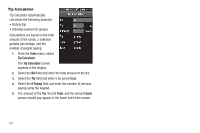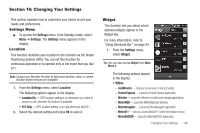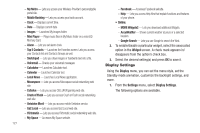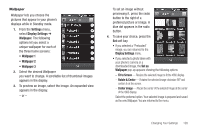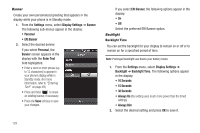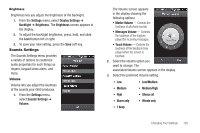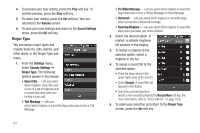Samsung SCH-R860 User Manual (user Manual) (ver.f9) (English) - Page 129
Changing Your Settings, Settings Menu, Location, Widget, Settings
 |
View all Samsung SCH-R860 manuals
Add to My Manuals
Save this manual to your list of manuals |
Page 129 highlights
Section 16: Changing Your Settings This section explains how to customize your phone to suit your needs and preferences. Settings Menu ᮣ To access the Settings menu, from Standby mode, select Menu ➔ Settings. The Settings menu appears in the display. Location This function identifies your location to the network via the Global Positioning System (GPS). You can set this function for continuous operation or to operate only in the event that you dial 911. Note: Contact your Wireless Provider to determine whether, when, or where location-based services are available. 1. From the Settings menu, select Location. The following options appear in the display: • Location On - GPS location setting is on whenever you make or receive a call, wherever the feature is available. • 911 Only - GPS location setting is on only when you dial 911. 2. Select the desired setting and press OK to save it. Widget This function lets you select which optional widgets appear in the Widget Bar. For more information, refer to "Using Shortcuts Bar" on page 34. 1. From the Settings menu, select Widget. Tip: You can also access Widget from Main Menu 2. The following options appear in the display: • Offline: - mail@metro - Lets you access your e-mail account(s). - Pocket Express - Launches Pocket Express application. - @metro - Launches @metro to obtain and manage applications. - MetroWEB - Launches MetroWEB web browser. - MetroNavigator - Launches MetroNavigator application. - Metro411 - Lets you access Metro411 online information service. - MetroBACKUP - Launches MetroBACKUP application. Changing Your Settings 126