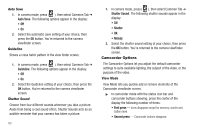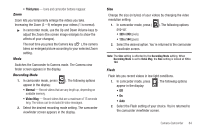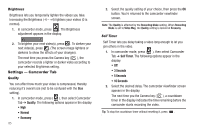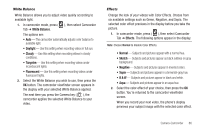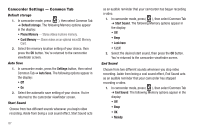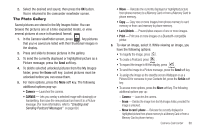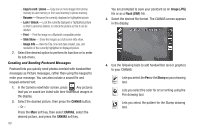Samsung SCH-R860 User Manual (user Manual) (ver.f9) (English) - Page 87
Zoom, Mode, Recording Mode, Size, Flash, Switches the Camcorder to Camera mode. The Camera view
 |
View all Samsung SCH-R860 manuals
Add to My Manuals
Save this manual to your list of manuals |
Page 87 highlights
• Third press - Icons and camcorder buttons reappear. Zoom Zoom lets you temporarily enlarge the videos you take. Increasing the Zoom (2 - 9) enlarges your videos (1 is normal). ᮣ In camcorder mode, use the Up and Down Volume keys to adjust the Zoom (the screen image enlarges to show the affects of your changes). The next time you press the Camera key ( ), the camera takes an enlarged picture according to your selected Zoom setting. Mode Switches the Camcorder to Camera mode. The Camera view finder screen appears in the display. Recording Mode 1. In camcorder mode, press ( ). The following options appear in the display: • Normal - Record videos that are any length up, depending on available memory. • Video Msg - Record videos that are a maximum of 15 seconds long. The videos can be included in video messages. 2. Select the desired recording mode setting. The camcorder viewfinder screen appears in the display. Size Change the size (in bytes) of your videos by changing the video resolution setting. 1. In camcorder mode, press ( pop-up: • 320 x 240 (pixels) ). The following options • 176 x 144 (pixels) 2. Select the desired option. You're returned to the camcorder viewfinder screen. Note: The Size setting is affected by the Recording Mode setting. When Recording Mode is set to Video Msg, the Size setting is locked at 176 x 144. Flash Flash lets you record videos in low light conditions. 1. In camcorder mode, press appear in the display: • Off . The following options • On • Auto 2. Select the Flash setting of your choice. You're returned to the camcorder viewfinder screen. Camera-Camcorder 84