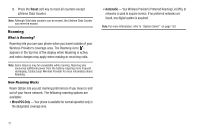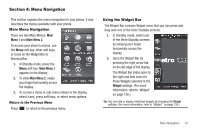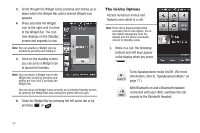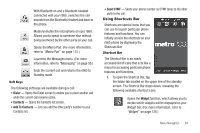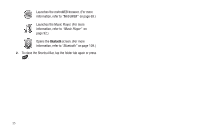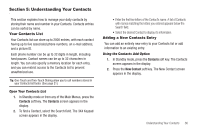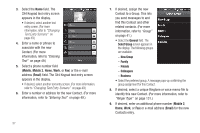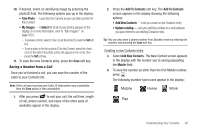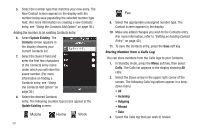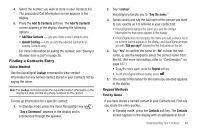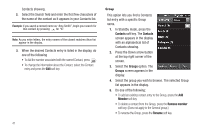Samsung SCH-R860 User Manual (user Manual) (ver.f9) (English) - Page 39
Understanding Your Contacts, Your Contacts List, Adding a New Contacts Entry
 |
View all Samsung SCH-R860 manuals
Add to My Manuals
Save this manual to your list of manuals |
Page 39 highlights
Section 5: Understanding Your Contacts This section explains how to manage your daily contacts by storing their name and number in your Contacts. Contacts entries can be sorted by name. Your Contacts List Your Contacts list can store up to 2000 entries, with each contact having up to five associated phone numbers, an e-mail address, and a picture ID. Each phone number can be up to 32 digits in length, including hard pauses. Contact names can be up to 32 characters in length. You can also specify a memory location for each entry, and you can restrict access to the Contacts list to prevent unauthorized use. Tip: One-Touch and Two-Touch Dialing allow you to call numbers stored in your Contacts list faster. (See page 21.) Open Your Contacts List 1. In Standby mode or from any of the Main Menus, press the Contacts soft key. The Contacts screen appears in the display. 2. To find a Contact, select the Search field. The 3X4 Keypad screen appears in the display. • Enter the first few letters of the Contact's name. A list of Contacts with names matching the letters you entered appears below the Search field. • Select the desired Contact to display it's information. Adding a New Contacts Entry You can add an entirely new entry to your Contacts list or add information to an existing entry. Using the Contacts Add Option 1. In Standby mode, press the Contacts soft key. The Contacts screen appears in the display. 2. Press the New Contact soft key. The New Contact screen appears in the display. Understanding Your Contacts 36