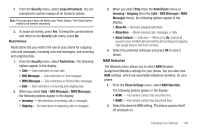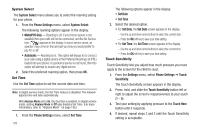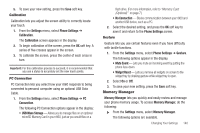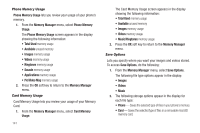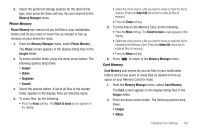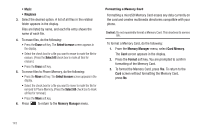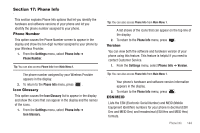Samsung SCH-R860 User Manual (user Manual) (ver.f9) (English) - Page 146
Formatting a Memory Card, menu, select
 |
View all Samsung SCH-R860 manuals
Add to My Manuals
Save this manual to your list of manuals |
Page 146 highlights
• Music • Ringtones 3. Select the desired option. A list of all files in the related folder appears in the display. Files are listed by name, and each file entry shows the name of each file. 4. To erase files, do the following: • Press the Erase soft key. The Select to erase screen appears in the display. • Select the check box for a file you want to erase to mark the file for erasure. (Press the Select All check box to mark all files for erasure.) • Press the Erase soft key. 5. To move files to Phone Memory, do the following: • Press the Move soft key. The Select to move screen appears in the display. • Select the check box for a file you want to move to mark the file for removal to Phone Memory. (Press the Select All check box to mark all files for removal.) • Press the Move soft key. 6. Press to return to the Memory Manager menu. Formatting a Memory Card Formatting a microSD Memory Card erases any data currently on the card and creates multimedia directories compatible with your phone. Caution!: Do not repeatedly format a Memory Card. This shortens its service life. To format a Memory Card, do the following: 1. From the Memory Manager menu, select Card Memory. The Card screen appears in the display. 2. Press the Format soft key. You are prompted to confirm formatting of the Memory Card. 3. To format the Memory Card, press Yes. To return to the Card screen without formatting the Memory Card, press No. 143