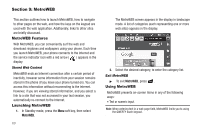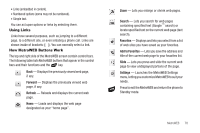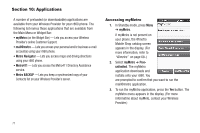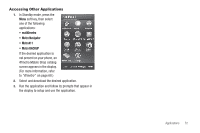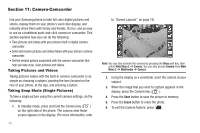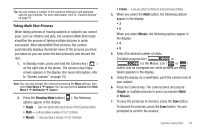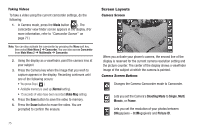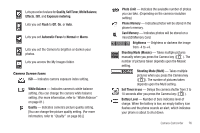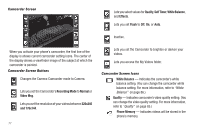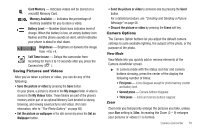Samsung SCH-R860 User Manual (user Manual) (ver.f9) (English) - Page 77
Taking Multi Shot Pictures
 |
View all Samsung SCH-R860 manuals
Add to My Manuals
Save this manual to your list of manuals |
Page 77 highlights
Tip: You can change a number of the camera's settings to suit particular uses for your pictures. For more information, refer to "Camera Options" on page 78 Taking Multi Shot Pictures When taking pictures of moving subjects or subjects you cannot pose, such as children and pets, the camera's Multi Shot mode simplifies the process of taking multiple pictures in quick succession. After taking Multi Shot pictures, the camera automatically displays thumbnail views of the pictures you have just taken so you can select the best picture(s) and discard the rest. 1. In Standby mode, press and hold the Camera key ( ) on the right side of the phone. The camera view finder screen appears in the display. (For more information, refer to "Screen Layouts" on page 75) Note: You can also activate the camera by pressing the Menu soft key, then select Main Menu 2 ➔ Camera. You can also access Camera from Main Menu 2 ➔ Multimedia ➔ Camera. 2. Press the Shooting Mode button ( ). The following options appear in the display: • Single - Take one photo with each press of the Camera button. • Multi - Lets you take a series of 3 or 5 photos. • Mosaic - Lets you take a mosaic of 4 or 9 photos. • Frame - Lets you select a frame to surround your photos. 3. When you select the Multi option, the following options appear in the display: •3 •5 When you select Mosaic, the following options appear in the display: •4 •9 4. Select the desired number of shots. The Multi progress bar ( or ) or the Mosaic icon ( or ) (which acts as a progress bar while pictures are being taken) appears in the display. 5. Using the display as a viewfinder, point the camera lens at your subject. 6. Press the Camera key. The camera takes one picture (Single) or multiple pictures in quick succession (Multi or Mosaic). 7. To save the picture(s) to memory, press the Save button. To discard the pictures, press the Erase button. You are prompted to confirm the erasure. Camera-Camcorder 74