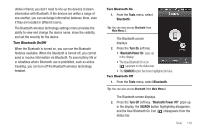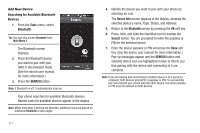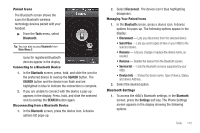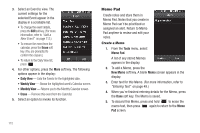Samsung SCH-R860 User Manual (user Manual) (ver.f9) (English) - Page 118
Memo Pad, Create a Memo
 |
View all Samsung SCH-R860 manuals
Add to My Manuals
Save this manual to your list of manuals |
Page 118 highlights
3. Select an Event to view. The current settings for the selected Event appear in the display in a scrollable list. • To change the event details, press the Edit soft key. (For more information, refer to "Add a New Event" on page 113.) • To remove the event from the calendar, press the Erase soft key. (You are prompted to confirm the erasure.) • To return to the Daily View list, press . 4. For other options, press the More soft key. The following options appear in the display: • Daily View - Lists the Events for the highlighted date. • Weekly View - Shows the highlighted week's Calendar screen. • Monthly View - Returns you to the Monthly Calendar screen. • Erase - Remove this event from the Calendar. 5. Select an option to invoke its function. Memo Pad Create notes and store them in Memo Pad. Notes that you create in Memo Pad can't be prioritized or assigned an alert. Return to Memo Pad anytime to review and edit your notes. Create a Memo 1. From the Tools menu, select Memo Pad. A list of any stored Memos appears in the display. 2. To add a Memo, press the New Memo soft key. A blank Memo screen appears in the display. 3. Enter text for this Memo. (For more information, refer to "Entering Text" on page 49.) 4. When you're finished entering details for the Memo, press the Done soft key. The Memo is saved. 5. To discard this Memo, press and hold to erase the memo text, then press again to return to the Memo Pad screen. 115