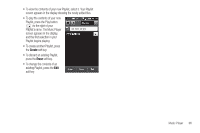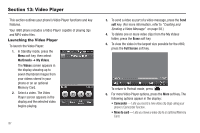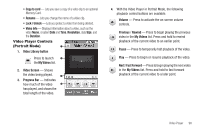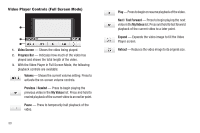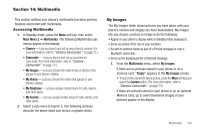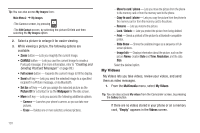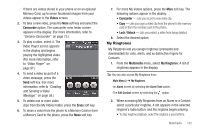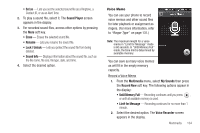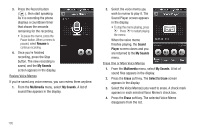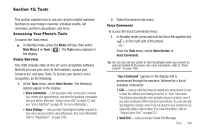Samsung SCH-R860 User Manual (user Manual) (ver.f9) (English) - Page 104
My Videos, Camera, Erase, Move to card, phone, Rename, Unlock, Print, Slide Show, Image Info
 |
View all Samsung SCH-R860 manuals
Add to My Manuals
Save this manual to your list of manuals |
Page 104 highlights
Tip: You can also access My Images from: Main Menu 2 ➔ My Images. -The Camera screen, by pressing . -The Edit Contact screen, by selecting the picture ID field and then selecting the My Images option. 2. Select a picture to enlarge it for easier viewing. 3. While viewing a picture, the following options are available: • Zoom button - Lets you magnify the current image. • CANVAS button - Lets you use the current image to create a Postcard message. (For more information, refer to "Creating and Sending Postcard Messages" on page 89.) • Full screen button - Expands the current image to fill the display. • Send soft key - Lets you send the selected image to a specified recipient in a Picture message, or via Bluetooth. • Set As soft key - Lets you assign the selected picture as the Picture ID for a Contact or as the Wallpaper for the idle screen. • More soft key - Lets you access the following additional options: - Camera - Launches your phone's camera, so you can take new pictures. - Erase - Deletes one or more selected, unlocked pictures. - Move to card / phone - Lets you move the picture from the phone to the memory card or from the memory card to the phone. - Copy to card / phone - Lets you copy the picture from the phone to the memory card or from the memory card to the phone. - Rename - Lets you rename the picture. - Lock / Unlock - Lets you protect the picture from being deleted. - Print - Sends a printout of the picture to a Bluetooth-compatible printer. - Slide Show - Shows the available images as a sequence of full- screen pictures. - Image Info - Displays information about the picture, such as the picture Name, creation Date and Time, Resolution, and the data Size. Select the desired option. My Videos My Videos lets you take videos, review your videos, and send them as video messages. 1. From the Multimedia menu, select My Videos. Tip: You can also access My videos from the Camcorder screen, by pressing the Gallery button. If there are no videos stored in your phone or on a memory card, "Empty" appears in the Videos screen. 101