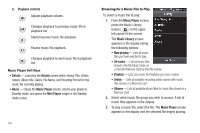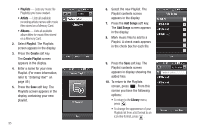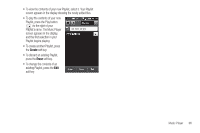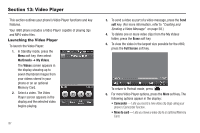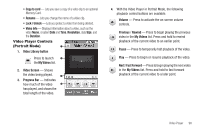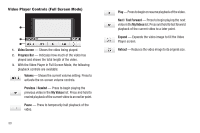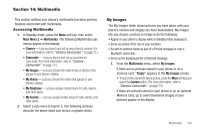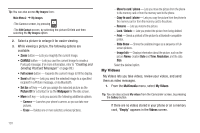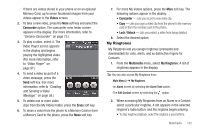Samsung SCH-R860 User Manual (user Manual) (ver.f9) (English) - Page 101
Video Player Controls (Portrait Mode), Video Library button
 |
View all Samsung SCH-R860 manuals
Add to My Manuals
Save this manual to your list of manuals |
Page 101 highlights
• Copy to card - Lets you save a copy of a video clip to an optional Memory Card. • Rename - Lets you change the name of a video clip. • Lock / Unlock - Lets you protect a video from being deleted. • Video Info - Displays information about a video, such as the video Name, creation Date and Time, Resolution, data Size, and the Duration. Video Player Controls (Portrait Mode) 1. Video Library button Press to launch the My Videos list. 2. Video Screen - Shows the video being played. 3. Progress Bar - Indicates how much of the video has played, and shows the total length of the video. 4. With the Video Player in Portrait Mode, the following playback control buttons are available: Volume - Press to activate the on-screen volume controls. Previous / Rewind - Press to begin playing the previous video in the My Videos list. Press and hold to rewind playback of the current video to an earlier point. Pause - Press to temporarily halt playback of the video. Play - Press to begin or resume playback of the video. Next / Fast Forward - Press to begin playing the next video in the My Videos list. Press and hold to fast forward playback of the current video to a later point. Video Player 98