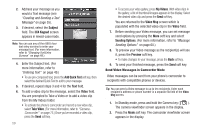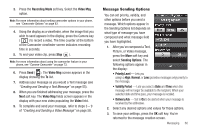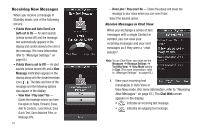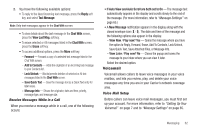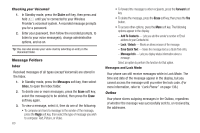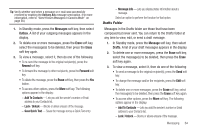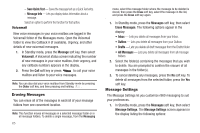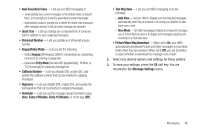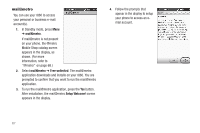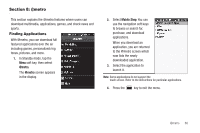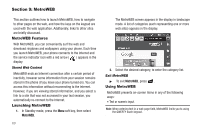Samsung SCH-R860 User Manual (user Manual) (ver.f9) (English) - Page 67
Drafts Folder
 |
View all Samsung SCH-R860 manuals
Add to My Manuals
Save this manual to your list of manuals |
Page 67 highlights
Tip: Verify whether and when a message or e-mail was successfully received by enabling the Delivery Ack message send option. (For more information, refer to "Send Picture Messages in Camera Mode" on page 58.) 1. In Standby mode, press the Messages soft key, then select Outbox. A list of your outgoing messages appears in the display. 2. To delete one or more messages, press the Erase soft key, select the message(s) to be deleted, then press the Erase soft key again. 3. To view a message, select it, then do one of the following • To re-send the message to the original recipient(s), press the Resend soft key. • To forward the message to other recipients, press the Forward soft key. • To delete the message, press the Erase soft key, then press the Yes button. • To access other options, press the More soft key. The following options appear in the display: - Add To Contacts - Lets you add the sender's number or Email address to your Contacts list. - Lock / Unlock - Blocks or allows erasure of the message. - Save Quick Text - Saves the message text as a Quick Text entry. - Message Info - Lets you display status information about a message. Select an option to perform the function for that option. Drafts Folder Messages in the Drafts folder are those that have been composed but never sent. You can return to the Drafts folder at any time to view, edit, or send a draft message. 1. In Standby mode, press the Message soft key, then select Drafts. A list of your draft messages appears in the display. 2. To delete one or more messages, press the Erase soft key, select the message(s) to be deleted, then press the Erase soft key again. 3. To view a message, select it, then do one of the following • To send a message to the original recipient(s), press the Send soft key. • To change the message and/or the recipients, press the Edit soft key. • To delete one or more messages, press the Erase soft key, select the message(s) to be deleted, then press the Erase soft key again. • To access other options, press the More soft key. The following options appear in the display: - Add To Contacts - Lets you add the sender's number or Email address to your Contacts list. - Lock / Unlock - Blocks or allows erasure of the message. Messaging 64