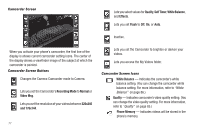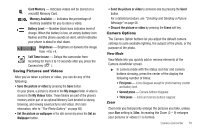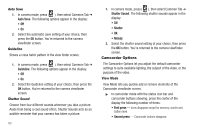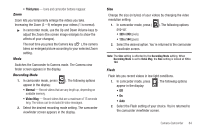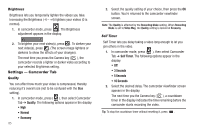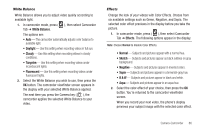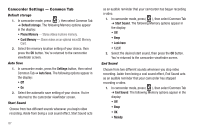Samsung SCH-R860 User Manual (user Manual) (ver.f9) (English) - Page 85
ISO, Exposure metering, Camera Settings — Common Tab, Default storage
 |
View all Samsung SCH-R860 manuals
Add to My Manuals
Save this manual to your list of manuals |
Page 85 highlights
• Sketch - Subjects and pictures appear as black outlines on gray background. • Negative - Subjects and pictures appear in inverted colors. • Sepia - Subjects and pictures appear in a brownish-gray hue. • B & W - Subjects and pictures appear in black and white. • Aqua - Subjects and pictures appear in an aqua hue. 2. Select the color effect of your choice, then press the OK button. You're returned to the camera viewfinder screen. When you take your next picture, the phone's display previews your subject image with the selected color effect. ISO ISO lets you set your camera's exposure index. 1. In camera mode, press ( ISO. The options are: • Auto ), then select Camera Tab ➔ • 100 • 200 • 400 2. Select the ISO setting of your choice. You're returned to the camera viewfinder screen. Exposure metering 1. In camera mode, press ( ), then select Camera Tab ➔ Exposure metering. The following options appear in the display: • Normal - Adjusts exposure to the average light level over a large picture area. • Center-weighted - Adjusts exposure to the average light level over a center portion of the subject. • Spot - Adjusts exposure to the light level over a small portion of the subject. 2. Select the Metering setting of your choice, then press the OK button. You're returned to the camera viewfinder screen. When you take your next picture, the phone's display previews your subject image with the measured exposure. Camera Settings - Common Tab Default storage 1. In camera mode, press ( ), then select Common Tab ➔ Default storage. The following storage options appear in the display: • Phone Memory - Stores pictures in phone memory. • Card Memory - Stores pictures on an optional microSD Memory Card. 2. Select the memory location setting of your choice, then press the OK button. You're returned to the camera viewfinder screen. Camera-Camcorder 82