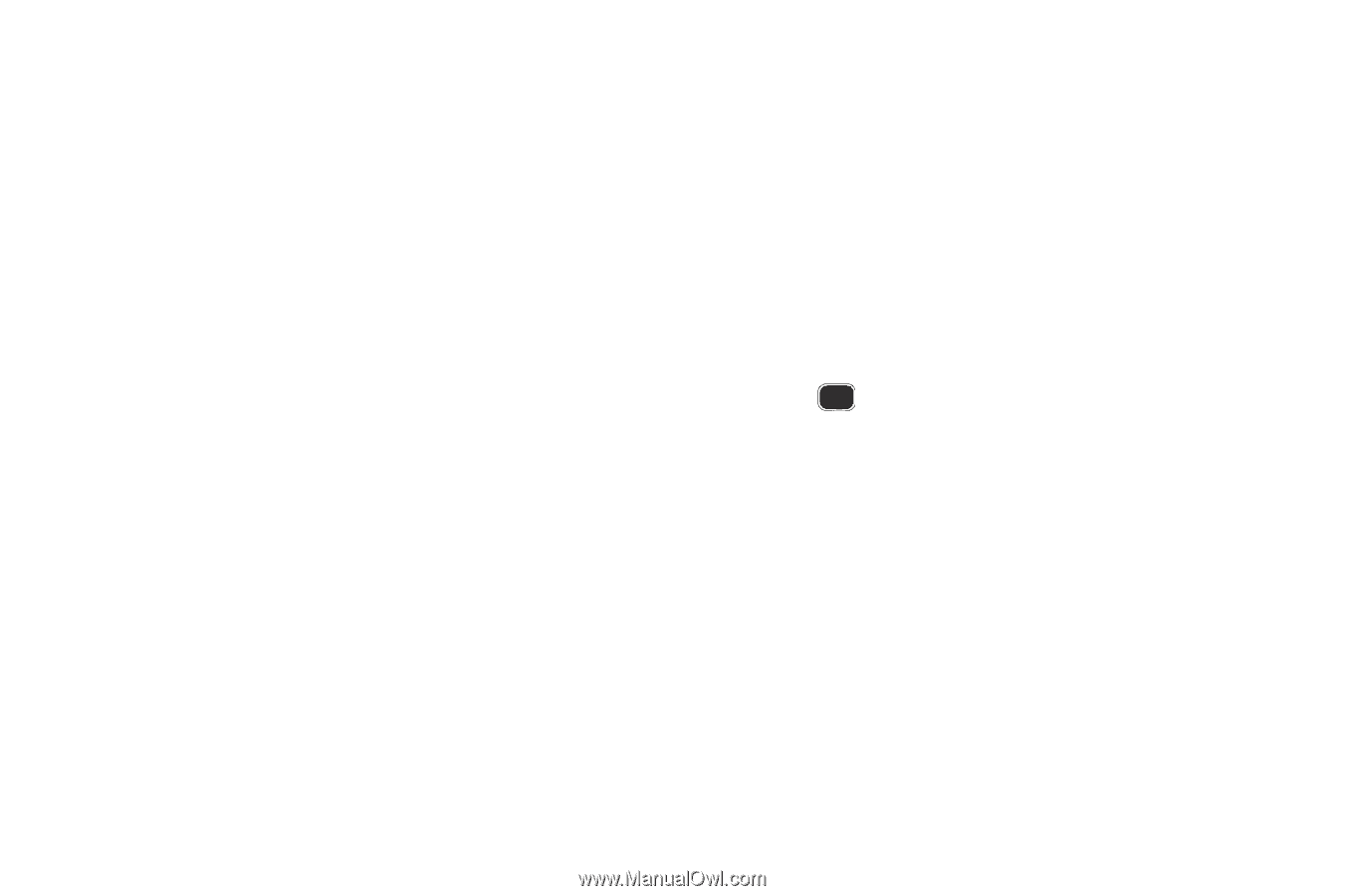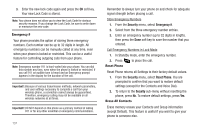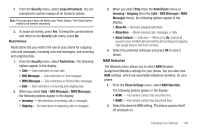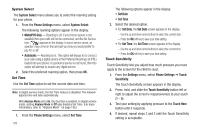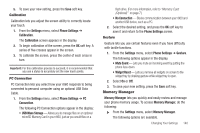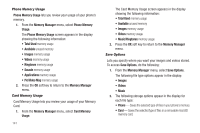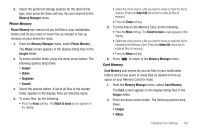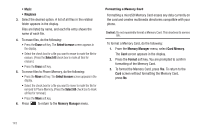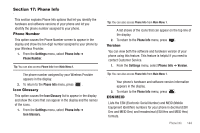Samsung SCH-R860 User Manual (user Manual) (ver.f9) (English) - Page 145
Phone Memory, Card Memory
 |
View all Samsung SCH-R860 manuals
Add to My Manuals
Save this manual to your list of manuals |
Page 145 highlights
3. Select the preferred storage location for the desired file type, then press the Save soft key. You are returned to the Memory Manager menu. Phone Memory Phone Memory sub-menus let you list files in your multimedia folders and let you erase or move files as needed to free up memory on your phone for reuse. 1. From the Memory Manager menu, select Phone Memory. The Phone screen appears in the display listing files in the Images folder. 2. To select another folder, press the down arrow button. The following options drop down: • Images • Videos • Ringtones • Sounds 3. Select the desired option. A list of all files in the related folder appears in the display. Files are listed by name. 4. To erase files, do the following: • Press the Erase soft key. The Select to erase screen appears in the display. • Select the check box for a file you want to erase to mark the file for erasure. (Press the Select All check box to mark all files for erasure.) • Press the Erase soft key. 5. To move files to the Memory Card, do the following: • Press the Move soft key. The Select to move screen appears in the display. • Select the check box for a file you want to move to mark the file for removal to the Memory Card. (Press the Select All check box to mark all files for removal.) • Press the Move soft key. 6. Press to return to the Memory Manager menu. Card Memory Card Memory sub-menus let you list files in your multimedia folders and let you erase or move files as needed to free up space on your Memory Card for reuse. 1. From the Memory Manager menu, select Card Memory. The Card screen appears in the display listing files in the Images folder. 2. Press the down arrow button. The following options drop down: • Images • Videos Changing Your Settings 142