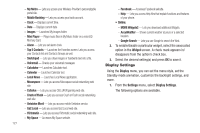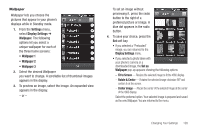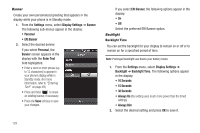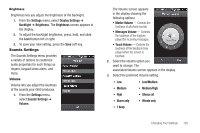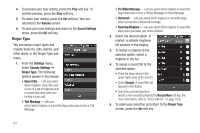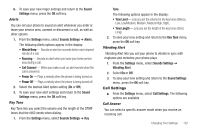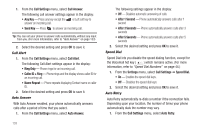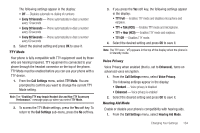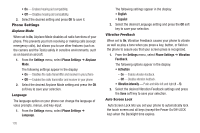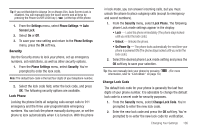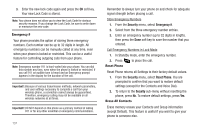Samsung SCH-R860 User Manual (user Manual) (ver.f9) (English) - Page 135
Alerts, Key Tone, Vibrating Alert, Call Settings, Call Answer, Tone Length
 |
View all Samsung SCH-R860 manuals
Add to My Manuals
Save this manual to your list of manuals |
Page 135 highlights
6. To save your new ringer settings and return to the Sound Settings menu, press the OK soft key. Alerts You can set your phone to sound an alert whenever you enter or leave your service area, connect or disconnect a call, as well as other options. 1. From the Settings menu, select Sounds Settings ➔ Alerts. The following Alerts options appear in the display: • Minute Beep - Sounds an alert ten seconds before each elapsed minute of a call. • Roaming - Sounds an alert when you leave your home service area during a call. • Call Connect - When you make a call, an alert sounds when the call is answered. • Power On - Plays a melody when the phone is being turned on. • Power Off - Plays a melody when the phone is being turned off. 2. Select the desired Alert option setting (On or Off). 3. To save your new alert settings and return to the Sound Settings menu, press the OK soft key. Key Tone Key Tone lets you select the volume and the length of the DTMF tones that the r860 sends when dialing. 1. From the Settings menu, select Sounds Settings ➔ Key Tone. The following options appear in the display: • Tone Level - Lets you set the volume for the key tones (Silence, Low, Low/Medium, Medium, Medium/High, High). • Tone Length - Lets you set the length of the key tones (Short, Long). 2. To save your new setting and return to the Key Tone menu, press the OK soft key. Vibrating Alert Vibrating Alert lets you set your phone to vibrate in sync with ringtones and melodies your phone plays. 1. From the Settings menu, select Sounds Settings ➔ Vibrating Alert. 2. Select On or Off. 3. To save your new setting and return to the Sound Settings menu, press the OK soft key. Call Settings ᮣ From the Settings menu, select Call Settings. The following options are available. Call Answer You can select a specific answer mode when you receive an incoming call. Changing Your Settings 132