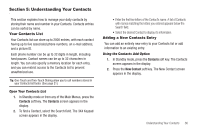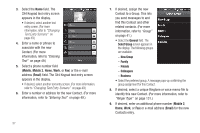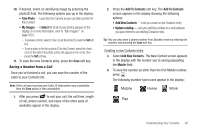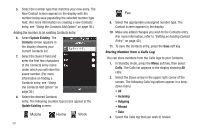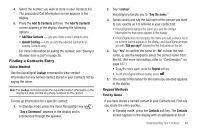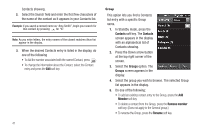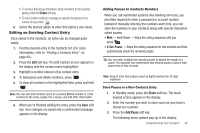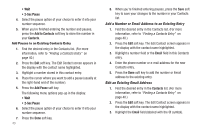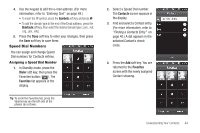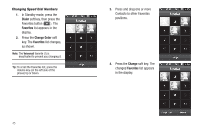Samsung SCH-R860 User Manual (user Manual) (ver.f9) (English) - Page 44
Group, Select
 |
View all Samsung SCH-R860 manuals
Add to My Manuals
Save this manual to your list of manuals |
Page 44 highlights
Contacts showing. 2. Select the Search field and enter the first few characters of the name of the contact as it appears in your Contacts list. Example: If you saved a contact name as "Amy Smith", begin your search for that contact by pressing for "A". Note: As you enter letters, the entry names of the closest matches (thus far) appear in the display. 3. When the desired Contacts entry is listed in the display, do one of the following • To dial the number associated with the named Contact, press . • To change the information about the Contact, select the Contact entry and press the Edit soft key. 41 Group This option lets you find a Contacts list entry with a specific Group name. 1. In Standby mode, press the Contacts soft key. The Contacts screen appears in the display with an alphabetical list of Contacts showing. 2. Press the Down arrow button at the top right corner of the screen. 3. Select the Groups option. The Groups screen appears in the display. 4. Select the group you wish to browse. The selected Group list appears in the display. 5. Do one of the following: • To add an existing contact entry to the Group, press the Add Member soft key. • To delete a contact from the Group, press the Remove member soft key. (Does not apply to the General group.) • To rename the Group, press the Rename soft key.