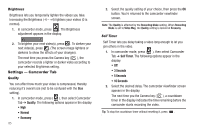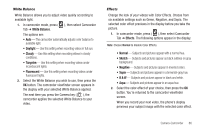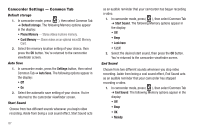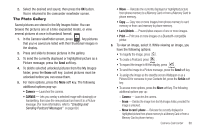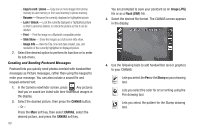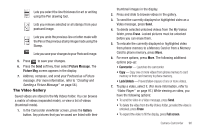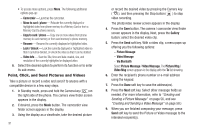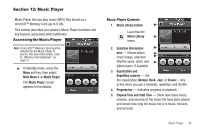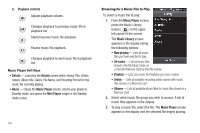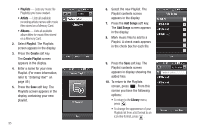Samsung SCH-R860 User Manual (user Manual) (ver.f9) (English) - Page 93
The Video Gallery
 |
View all Samsung SCH-R860 manuals
Add to My Manuals
Save this manual to your list of manuals |
Page 93 highlights
Lets you select the line thickness for art or writing using the Pen drawing tool. Lets you remove selected or all stamps from your postcard image. Lets you undo the previous line or letter made with the Pen or the previous stamp image made using the Stamp. Lets you save your changes to your Postcard image. 5. Press to save your changes. 6. Press the Send soft key, then select Picture Message. The Picture Msg screen appears in the display. 7. Address, compose, and send your Postcard as a Picture message. (For more information, refer to "Creating and Sending a Picture Message" on page 56.) The Video Gallery Saved videos are stored in the My Videos folder. You can browse a matrix of videos (expanded mode), or view a list of videos (thumbnail mode). 1. In the Camcorder viewfinder screen, press the Gallery button. Any pictures that you've saved are listed with their thumbnail images in the display. 2. Press and slide to browse videos in the gallery. 3. To send the currently displayed or highlighted video as a Video message, press Send. 4. To delete selected unlocked videos from the My Videos folder, press Erase. Locked pictures must be unlocked before you can erase them. 5. To relocate the currently displayed or highlighted video from phone memory to a Memory Card or from a Memory Card to phone memory, press Move. 6. For more options, press More. The following additional options pop-up: • Camcorder - Launches the camcorder. • Copy - Copy one or more videos from phone memory to card memory or from card memory to phone memory. • Lock/Unlock - Prevent/allow erasure of one or more videos. 7. To play a video, select it. (For more information, refer to "Video Player" on page 97.) While viewing an video, you have the following options: • To send the video in a Video message, press Send. • To delete the video from the My Videos folder, provided the video is unlocked, press Erase. • To expand the video to fill the display, press Full screen. Camera-Camcorder 90