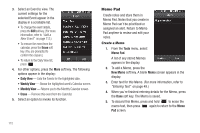Samsung SCH-R860 User Manual (user Manual) (ver.f9) (English) - Page 122
Enable Daylight Saving Time (DST), Adding a World Clock, Selecting Your 2nd Clock
 |
View all Samsung SCH-R860 manuals
Add to My Manuals
Save this manual to your list of manuals |
Page 122 highlights
5. Press the Save soft key. Your choice is saved and you are returned to the World Time screen. Enable Daylight Saving Time (DST) 1. In the Add City screen, on the time display, press the DST icon ( ). The icon becomes highlighted and the time display changes to reflect the new DST setting. 2. Press the Save soft key. You are returned to the World Time screen. The changed World Clock shows the DST icon overlaying the Clock icon ( ). Adding a World Clock 1. From the Tools menu, select World Time. The World Time screen appears in the display listing your current World Clocks. 2. Press the Add soft key. The Add City screen appears in the display. 3. Press and slide the map until you see the city whose time you wish to select as this clock's new time. 4. Select the city. The displayed time changes to the time for the selected city. 5. Press the Add soft key. Your choice is saved and you are returned to the World Time screen. Selecting Your 2nd Clock Your 2nd Clock and your Home Clock both appear in the Clock widget when you move it from the Widget Bar to the standby screen. By changing your 2nd Clock, you can quickly and easily keep track of the time in a new city and at home. (For more information, refer to "Widget" on page 126.) 119