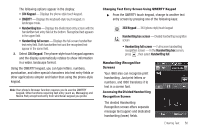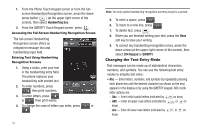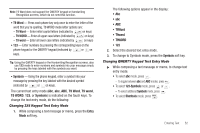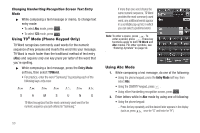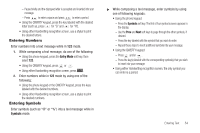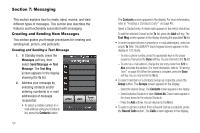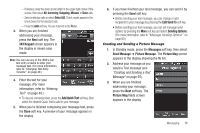Samsung SCH-R860 User Manual (user Manual) (ver.f9) (English) - Page 54
Accessing the Full-Screen Handwriting Recognition Screen - case
 |
View all Samsung SCH-R860 manuals
Add to My Manuals
Save this manual to your list of manuals |
Page 54 highlights
1. From the Phone Touch Keypad screen or from the fullscreen Handwriting Recognition screen, press the down arrow button ( ) (at the upper right corner of the screen), then select Handwriting box. 2. From the QWERTY Touch Keypad screen, press . Accessing the Full-Screen Handwriting Recognition Screen The full-screen Handwriting Recognition screen offers an integrated message text and handwriting input field. Entering Text Using Handwriting Recognition Screens 1. Using a stylus, print your text in the handwriting entry field. The phone replaces your handwriting with printed text. 2. To enter numbers, press then print numbers. 3. To enter letters, press or then print words. 4. To change the case of letters you enter, press or . 51 Note: The only symbol handwriting recognition screens accept is a period. 5. To enter a space, press . 6. To move to a new line, press . 7. To delete text, press . 8. When you are finished writing your text, press the Done soft key to save your writing. 9. To correct any handwriting recognition errors, press the down arrow (at the upper right corner of the screen), then select 3X4 Keypad or QWERTY. Changing the Text Entry Mode Text messages can be made up of alphabetical characters, numbers, and symbols. You can use the following text entry modes to simplify text entry: • Abc - Enter letters, numbers, and symbols by repeatedly pressing each phone key until the desired character (as shown on the key) appears in the display or by using the QWERTY keypad. ABC mode letter options are: - Abc - Enter initial capital letters (indicated by on keys) - ABC - Enter all upper case letters (indicated by or on keys) - abc - Enter all lower case letters (indicated by or on keys)