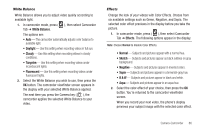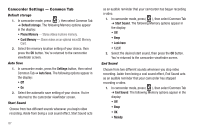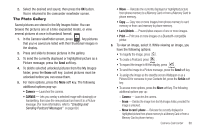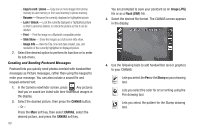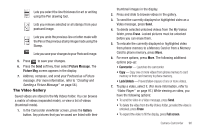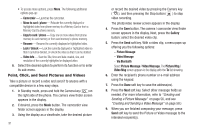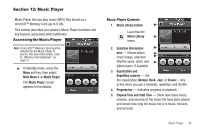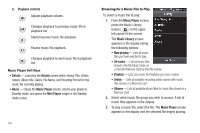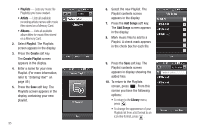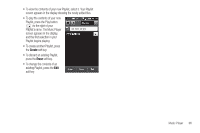Samsung SCH-R860 User Manual (user Manual) (ver.f9) (English) - Page 94
Point, Click, and Send Pictures and Videos
 |
View all Samsung SCH-R860 manuals
Add to My Manuals
Save this manual to your list of manuals |
Page 94 highlights
• To access more options, press More. The following additional options pop-up: - Camcorder - Launches the camcorder. - Move to card / phone - Relocate the currently displayed or highlighted video from phone memory to a Memory Card or from a Memory Card to phone memory. - Copy to card / phone - Copy one or more videos from phone memory to card memory or from card memory to phone memory. - Rename - Rename the currently displayed or highlighted video. - Lock / Unlock - Lock the currently displayed or highlighted video so that it cannot be deleted, or unlock the video so that it can be deleted. - Video Info - View the Title, time and date created, size, and resolution of the currently highlighted or displayed video. 8. Select the desired option to perform its function or to enter its sub-menu. Point, Click, and Send Pictures and Videos Take a picture or record a video and send it to anyone with a compatible device in a few easy steps. 1. In Standby mode, press and hold the Camera key ( ) on the right side of the phone. The camera view finder screen appears in the display. 2. If desired, press the Mode button. The camcorder view finder screen appears in the display. 3. Using the display as a viewfinder, take the desired picture 91 or record the desired video by pressing the Camera key ( ), and then pressing the Stop button ( ) to stop video recording. The photo/video review screen appears in the display. 4. Press the Save button. The camera / camcorder view finder screen appears in the display. Next, press the Gallery button; select the desired video clip. 5. Press the Send soft key. With a video clip, a menu pops-up offering you the following options: - Picture Message - Video Message - Via Bluetooth Select Picture Message / Video Message. The Picture Msg / Video Msg screen appears in the display with the To list showing. 6. Enter the recipient's phone number or e-mail address using the keypad. 7. Press the Done soft key to save the address(es). 8. Press the Next soft key. Select other message fields as needed. (For more information, refer to "Creating and Sending a Picture Message" on page 56, and see "Creating and Sending a Video Message" on page 58.) 9. When you are finished composing your message, press Send soft key to send the Picture or Video message to the intended recipient(s).