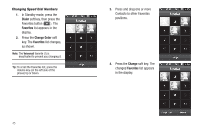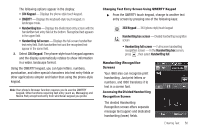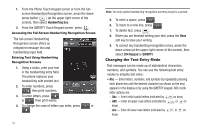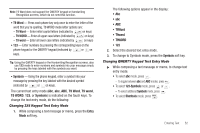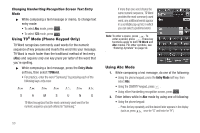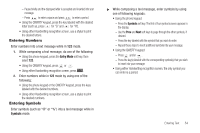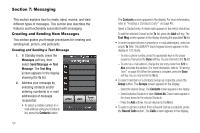Samsung SCH-R860 User Manual (user Manual) (ver.f9) (English) - Page 53
Changing Text Entry Screen Using QWERTY Keypad, Handwriting Recognition Screens
 |
View all Samsung SCH-R860 manuals
Add to My Manuals
Save this manual to your list of manuals |
Page 53 highlights
The following options appear in the display: • 3X4 Keypad - Displays the phone-style touch keypad. • QWERTY - Displays the keyboard-style touch keypad, in landscape mode. • Handwriting box - Displays the divided text entry screen with the handwritten text entry field at the bottom. Recognized text appears in the upper field. • Handwriting full screen - Displays the full-screen handwritten text entry field. Both handwritten text and the recognized text appear in the same field. 2. Select 3X4 Keypad. The phone-style touch keypad appears and the display automatically rotates to show information in a wider, landscape format. Using the QWERTY keypad, you can type letters, numbers, punctuation, and other special characters into text entry fields or other applications simpler and faster than using the phone-style keypad. Note: Your phone's Browser function requires you to use the QWERTY keypad. Other functions requiring text entry (such as, Messaging and Memo Pad) accept text entry from whichever keypad you prefer. Changing Text Entry Screen Using QWERTY Keypad ᮣ From the QWERTY touch keypad, change to another text entry screen by pressing one of the following keys: 3X4 Keypad - 3X4 (phone-style) touch keypad Handwriting box screen - Divided handwriting recognition screen • Handwriting full screen - Full-screen handwriting recognition screen - In the Handwriting box screen, press , then select Handwriting full. Handwriting Recognition Screens Your r860 also can recognize print handwriting. Just print letters or numbers, and r860 translates it to text in a screen font. Accessing the Divided Handwriting Recognition Screen The divided Handwriting Recognition screen offers separate message text (upper) and dedicated handwriting (lower) fields. Entering Text 50