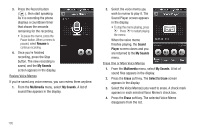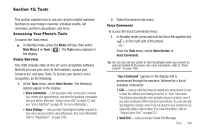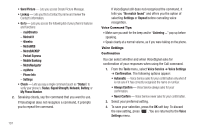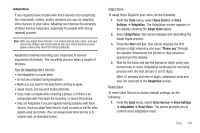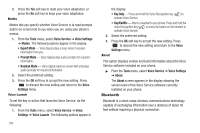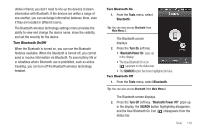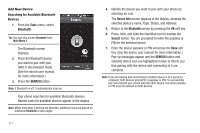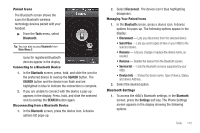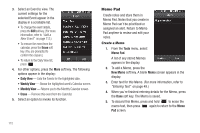Samsung SCH-R860 User Manual (user Manual) (ver.f9) (English) - Page 113
Turn Bluetooth On/Off, The Bluetooth screen
 |
View all Samsung SCH-R860 manuals
Add to My Manuals
Save this manual to your list of manuals |
Page 113 highlights
Unlike infrared, you don't need to line up the devices to beam information with Bluetooth. If the devices are within a range of one another, you can exchange information between them, even if they are located in different rooms. The Bluetooth wireless technology settings menu provides the ability to view and change the device name, show the visibility, and set the security for the device. Turn Bluetooth On/Off When the Bluetooth is turned on, you can use the Bluetooth features available. When the Bluetooth is turned off, you cannot send or receive information via Bluetooth. To save battery life or in situations where Bluetooth use is prohibited, such as airline traveling, you can turn off the Bluetooth wireless technology headset. Turn Bluetooth On 1. From the Tools menu, select Bluetooth. Tip: You can also access Bluetooth from Main Menu 2. The Bluetooth screen displays. 2. Press the Turn On soft key. • "Bluetooth Power On" pops-up in the display. • The blue Bluetooth On icon ( ) appears on the status bar. • The SEARCH button becomes highlighted in blue. Turn Bluetooth Off 1. From the Tools menu, select Bluetooth. Tip: You can also access Bluetooth from Main Menu 2. The Bluetooth screen displays. 2. Press the Turn Off soft key. "Bluetooth Power Off" pops-up in the display, the SEARCH button highlighting disappears, and the blue Bluetooth On icon ( ) disappears from the status bar. Tools 110