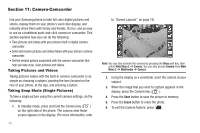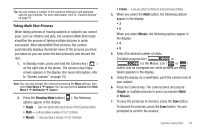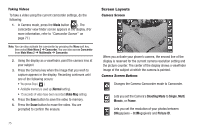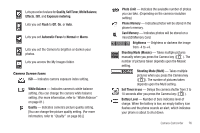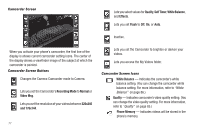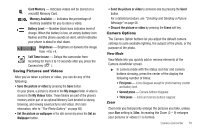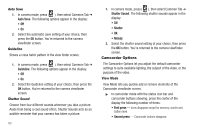Samsung SCH-R860 User Manual (user Manual) (ver.f9) (English) - Page 81
Saving Pictures and Videos, Camera Options, View Mode, Zoom, Card Memory - parts
 |
View all Samsung SCH-R860 manuals
Add to My Manuals
Save this manual to your list of manuals |
Page 81 highlights
Card Memory - Indicates videos will be stored on a microSD Memory Card. Memory Available - Indicates the percentage of memory available for you to store a video. Battery Level - Number black bars indicates level of charge. When the battery is low, an empty battery icon flashes and the phone sounds an alert, which indicates your phone is about to shut down. Brightness - Brightens or darkens the image from -4 to +4. Self Timer in use - Delays the camcorder from recording for from 3 to 10 seconds after you press the Camera key ( ). Saving Pictures and Videos After you've taken a picture or video, you can do any of the following: • Save the picture or video by pressing the Save button. On your phone, a picture is stored in the My Images folder. A video is stored in the My Videos folder. These folders are part of the phone's memory and/or part of an optional Memory Card devoted to storing, browsing, and viewing saved pictures and videos. (For more information, refer to "The Photo Gallery" on page 88) • Set the picture as wallpaper in the idle screen by press the Set as Wallpaper button. • Send the picture or video to someone else by pressing the Send button. For a detailed procedure, see "Creating and Sending a Picture Message" on page 56. • Discard the picture or video by pressing the Erase soft key. Camera Options The Camera Option buttons let you adjust the default camera settings to suite available lighting, the subject of the photo, or the purpose of the photo. View Mode View Mode lets you quickly add or remove elements of the Camera viewfinder screen. ᮣ In camera mode with the status icon bar and camera buttons showing, press the center of the display the following number of times: • First press - Icons disappear except for photo/memory counter and battery level. • Second press - Camera buttons disappear. • Third press - Icons and camera buttons reappear. Zoom Zoom lets you temporarily enlarge the pictures you take, unless your Size setting is 3.0m. Increasing the Zoom (2 - 9) enlarges your pictures or videos (1 is normal). Camera-Camcorder 78