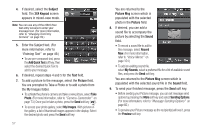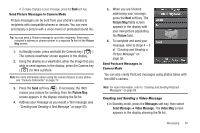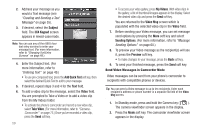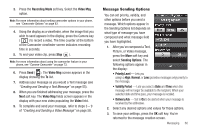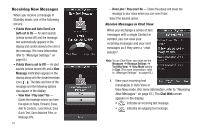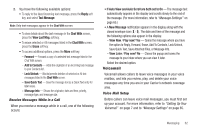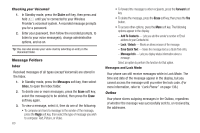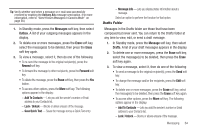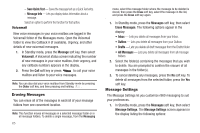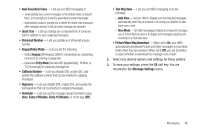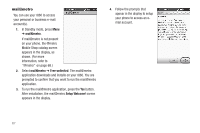Samsung SCH-R860 User Manual (user Manual) (ver.f9) (English) - Page 65
Receive Messages While in a Call, Voicemail, Voice Mail Setup, Forward, Add to Contacts, Lock/Unlock
 |
View all Samsung SCH-R860 manuals
Add to My Manuals
Save this manual to your list of manuals |
Page 65 highlights
2. You have the following available options: • To reply to the latest incoming text message, press the Reply soft key, and select Text Message. Note: Only text messages appear in the Chat With screen. • To view details about the last message in the Chat With screen, press the View Last Msg. soft key. • To erase selected or All messages listed in the Chat With screen, press the Erase soft key. • To access additional options, press the More soft key: - Forward - Forward a copy of a selected text message listed in the Chat With screen. - Add to Contacts - Adds the originator of an incoming text message to your Contacts list. - Lock/Unlock - Blocks/permits deletion of selected or All text messages listed in the Chat With screen. - Save Quick Text - Save the message text as a Quick Text entry for later reuse. - Message Info - Shows the originator, date and time, priority, message type, and message size. Receive Messages While in a Call When you receive a message while in a call, one of the following occurs: • If Auto View and Auto Scroll are both set to On - The message text automatically appears in the display and scrolls slowly to the end of the message. (For more information, refer to "Message Settings" on page 65.) • A New Message notification appears in the display along with the closed envelope icon ( ). The date and time of the message and the following options also appear in the display: - View Now / Play now? Yes - Opens the message where you have the option to Reply, Forward, Erase, Add To Contacts, Lock/Unlock, Save Quick Text, Save Attached Files, or Message Info. - View Later / Play now? No - Closes the popup and saves the message to your inbox where you can view it later. Select the desired option. Voicemail Voicemail allows callers to leave voice messages in your voice mailbox, and lets you review, play, and delete your voice messages any time you are in your Carrier's network coverage area. Voice Mail Setup Before callers can leave voice mail messages, you must first set up your account. For more information, refer to "Setting Up Your Voicemail" on page 7 and to "Message Settings" on page 65. Messaging 62