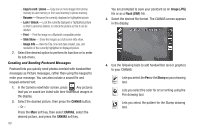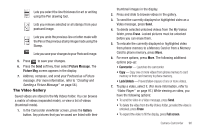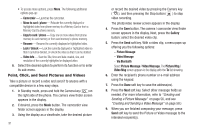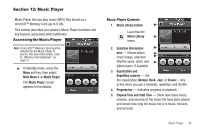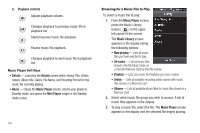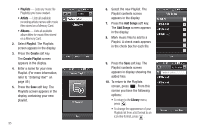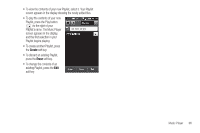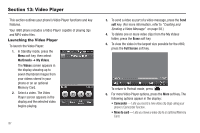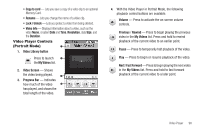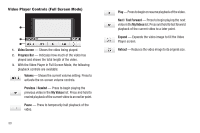Samsung SCH-R860 User Manual (user Manual) (ver.f9) (English) - Page 97
Searching for a Music File to Play, Creating a Playlist, field. The 3X4 Keypad screen
 |
View all Samsung SCH-R860 manuals
Add to My Manuals
Save this manual to your list of manuals |
Page 97 highlights
4. To add a file to a Playlist, press the Add to Playlist soft key. The Add to playlists screen appears in the display. • Select a music file to add to a Playlist. A check mark appears in the check box for that file. • Press the Save soft key. The Playlists screen appears in the display. • Select the Playlist to receive the selected music files. The selected playlist opens to show the added files. • Press the Save soft key. The Playlists screen appears in the display. Searching for a Music File to Play 1. From the Music Player screen, press the Library button ( ) in the upper left corner of the screen, then select a Library option (such as All Tracks). 2. Select the field. The 3X4 Keypad screen appears in the display. 3. Enter the first few characters of the file, Playlist, artist, or album you wish to find, depending upon which Library option you chose. (For more information, refer to "Entering Text" on page 49.) 4. Press the Done soft key. A list of the files, Playlists, artists, or albums with names that match your text entry appears in the search screen. 5. Select the file you wish to play. The Music Player screen appears in the display and the selected file begins playing. 6. To add a file to a Playlist, press the Add to Playlist soft key. The Add to Playlist screen appears in the display. • Select a music file to add to a Playlist. A check mark appears in the check box for that file. • Press the Save soft key. The Playlists screen appears in the display. • Select the Playlist to receive the selected music files. You are returned to the All Tracks list. Creating a Playlist 1. From the Music Player screen, press the Music Library button ( ) in the upper left corner of the screen. The Library screen appears in the display listing the following options: • Now Playing List - Lists all music files you have selected to play. • All Tracks - Lists all music files stored in the My Music folder on a microSD Memory Card by their file names. Music Player 94