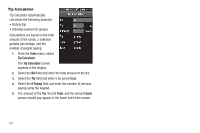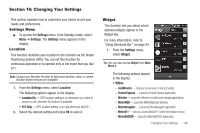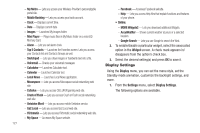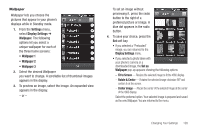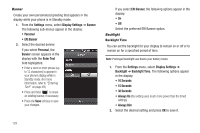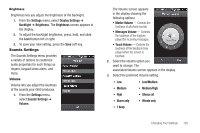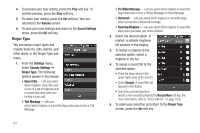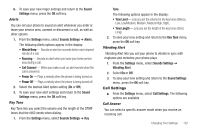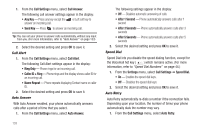Samsung SCH-R860 User Manual (user Manual) (ver.f9) (English) - Page 131
Wallpaper, Fit to Screen, Rotate & Center, Center image
 |
View all Samsung SCH-R860 manuals
Add to My Manuals
Save this manual to your list of manuals |
Page 131 highlights
Wallpaper Wallpaper lets you choose the pictures that appear in your phone's displays while in Standby mode. 1. From the Settings menu, select Display Settings ➔ Wallpaper. The following options let you select a unique wallpaper for each of the three home screens: • Wallpaper 1 • Wallpaper 2 • Wallpaper 3 2. Select the desired Wallpaper you want to change. A scrollable list of thumbnail images appears in the display. 3. To preview an image, select the image. An expanded view appears in the display. - or - To set an image without previewing it, press the radio button to the right of a preferred picture or image. A blue dot appears in the radio button. 4. To save your choice, press the Set soft key. • If you selected a "Preloaded" image, you are returned to the Display Settings menu. • If you selected a photo taken with your phone's camera or a downloaded image, the Set as Wallpaper pop-up appears showing the following options: - Fit to Screen - Resizes the selected image to fit the r860 display. - Rotate & Center - Rotates the selected image clockwise 90o and centers it on the screen. - Center image - Places the center of the selected image at the center of the r860 display. Select the preferred option. Your selected image is prepared and saved as the new Wallpaper. You are returned to the menu. Changing Your Settings 128