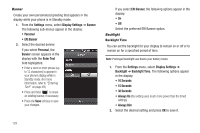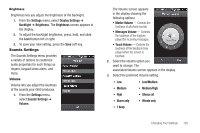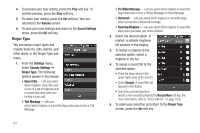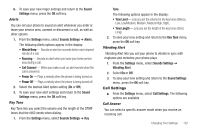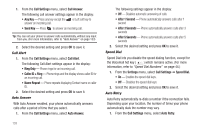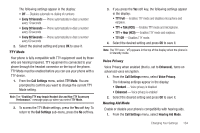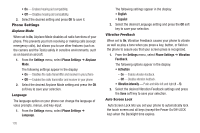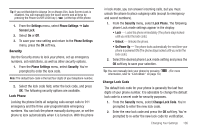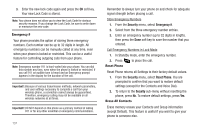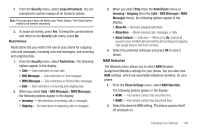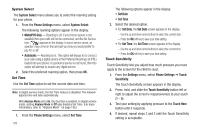Samsung SCH-R860 User Manual (user Manual) (ver.f9) (English) - Page 137
TTY Mode, Voice Privacy, Hearing Aid Mode, TTY + Hear HCO
 |
View all Samsung SCH-R860 manuals
Add to My Manuals
Save this manual to your list of manuals |
Page 137 highlights
The following settings appear in the display: • Off - Disables automatic re-dialing of numbers • Every 10 Seconds - Phone automatically re-dials a number every 10 seconds • Every 30 Seconds - Phone automatically re-dials a number every 30 seconds • Every 60 Seconds - Phone automatically re-dials a number every 60 seconds 2. Select the desired setting and press OK to save it. TTY Mode Your phone is fully compatible with TTY equipment used by those who are hearing impaired. TTY equipment is connected to your phone through the headset connector on the top of the phone. TTY Mode must be enabled before you can use your phone with a TTY device. 1. From the Call Settings menu, select TTY Mode. You are prompted to confirm you want to change the current TTY Mode setting. Note: The "Enabling TTY may Impair Headset Use and Non-TTY Accessory Performance." message pops up when you select TTY Mode. 2. To access the TTY Mode settings, press the Yes soft key. To return to the Call Settings sub-menu, press the No soft key. 3. If you press the Yes soft key, the following settings appear in the display: • TTY Full - Enables TTY mode and disables microphone and earpiece. • TTY + Talk (VCO) - Enables TTY mode and microphone. • TTY + Hear (HCO) - Enables TTY mode and earpiece. • TTY Off - Disables TTY mode. 4. Select the desired setting and press OK to save it. Note: The TTY icon ( ) appears in the top of the display when the phone is in Standby mode. Voice Privacy Voice Privacy when enabled (that is, set to Enhanced), turns on advanced voice encryption. 1. From the Call Settings menu, select Voice Privacy. The following settings appear in the display: • Standard - Voice privacy is disabled • Enhanced - Voice privacy is enabled 2. Select the desired setting and press OK to save it. Hearing Aid Mode Enable or disable your phone's compatibility with hearing aids. 1. From the Call Settings menu, select Hearing Aid Mode. Changing Your Settings 134