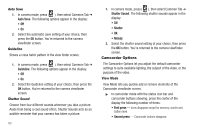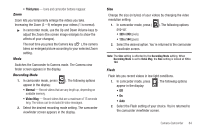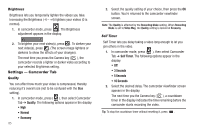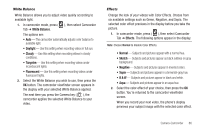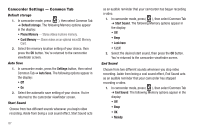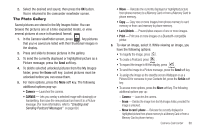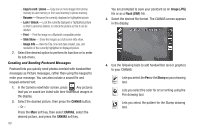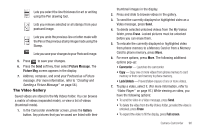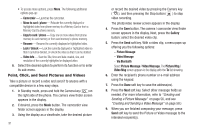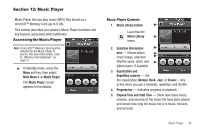Samsung SCH-R860 User Manual (user Manual) (ver.f9) (English) - Page 90
Camcorder Settings — Common Tab, Default storage, Auto Save, Start Sound, End Sound
 |
View all Samsung SCH-R860 manuals
Add to My Manuals
Save this manual to your list of manuals |
Page 90 highlights
Camcorder Settings - Common Tab Default storage 1. In camcorder mode, press ( ), then select Common Tab ➔ Default storage. The following Memory options appear in the display: • Phone Memory - Stores videos in phone memory. • Card Memory - Stores videos on an optional microSD Memory Card. 2. Select the memory location setting of your choice, then press the OK button. You're returned to the camcorder viewfinder screen. Auto Save 1. In camcorder mode, press the Settings button, then select Common Tab ➔ Auto Save. The following options appear in the display: • Off • On 2. Select the automatic save setting of your choice. You're returned to the camcorder viewfinder screen. Start Sound Choose from two different sounds whenever you begin video recording. Aside from being a cool sound effect, Start Sound acts 87 as an audible reminder that your camcorder has begun recording a video. 1. In camcorder mode, press ( ), then select Common Tab ➔ Start Sound. The following Memory options appear in the display: • Off • Beep • Look here • 1,2,3! 2. Select the desired start sound, then press the OK button. You're returned to the camcorder viewfinder screen. End Sound Choose from two different sounds whenever you stop video recording. Aside from being a cool sound effect, End Sound acts as an audible reminder that your camcorder has stopped recording a video. 1. In camcorder mode, press ( ), then select Common Tab ➔ End Sound. The following Memory options appear in the display: • Off • Beep • OK • Melody