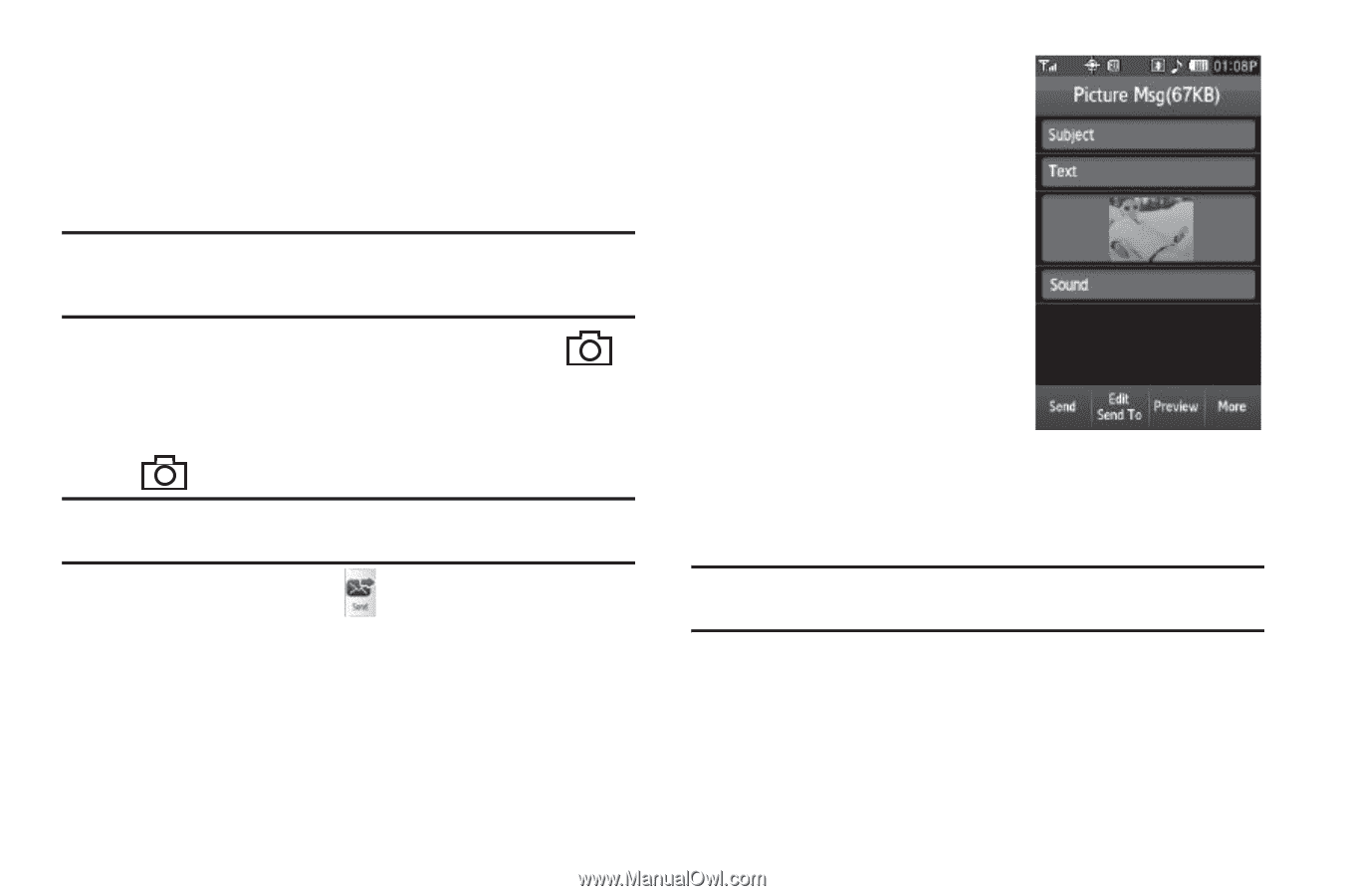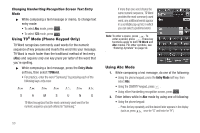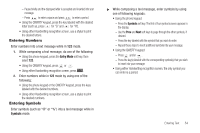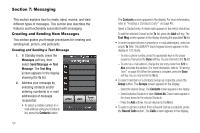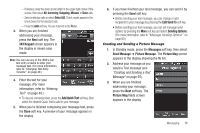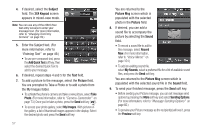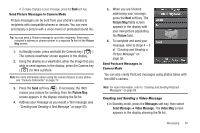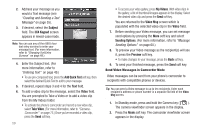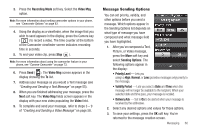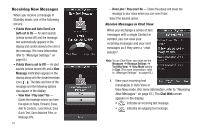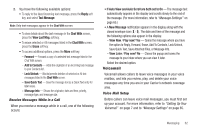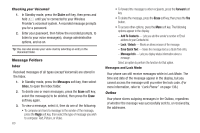Samsung SCH-R860 User Manual (user Manual) (ver.f9) (English) - Page 61
Send Picture Messages in Camera Mode, Creating and Sending a Video Message, Creating and Sending
 |
View all Samsung SCH-R860 manuals
Add to My Manuals
Save this manual to your list of manuals |
Page 61 highlights
• To make changes to your message, press the Back soft key. Send Picture Messages in Camera Mode Picture messages can be sent from your phone's camera to recipients with compatible phones or devices. You can even accompany a picture with a voice memo or preloaded sound file. Tip: You can send a Picture message to up to ten recipients. Enter each recipient's address or phone number in a separate To field of the Picture Msg screen. 1. In Standby mode, press and hold the Camera key ( ). The camera viewfinder screen appears in the display. 2. Using the display as a viewfinder, when the image that you wish to send appears in the display, press the Camera key ( ) to take a picture. Note: For more information about using the camera feature in your phone, see "Camera-Camcorder" on page 73. 3. Press the Send soft key ( ). If necessary, the r860 resizes your picture for sending, then the Picture Msg screen appears in the display showing the To list. 4. Address your message as you would a Text message (see "Creating and Sending a Text Message" on page 55). 5. When you are finished addressing your message, press the Next soft key. The Picture Msg fields screen appears in the display with your new picture populating the Picture field. 6. To complete and send your message, refer to steps 4 - 9 of "Creating and Sending a Picture Message" on page 56. Send Postcard Messages in Camera Mode You can also create Postcard messages using photos taken with the r860's camera. Note: For more information, refer to "Creating and Sending Postcard Messages" on page 89. Creating and Sending a Video Message 1.In Standby mode, press the Messages soft key, then select Send Message ➔ Video Message. The Video Msg screen appears in the display showing the To list. Messaging 58