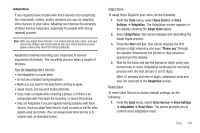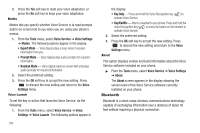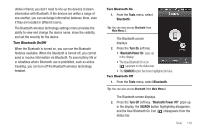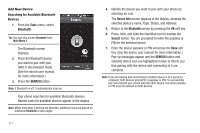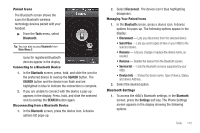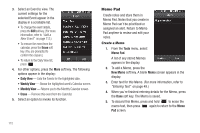Samsung SCH-R860 User Manual (user Manual) (ver.f9) (English) - Page 116
Calendar, Navigating the Calendar, Add a New Event
 |
View all Samsung SCH-R860 manuals
Add to My Manuals
Save this manual to your list of manuals |
Page 116 highlights
• My Phone's Name - Shows your device's name. You may change this name. Just select the name and enter your text changes. • Discovery Mode - Allows other Bluetooth devices to see your device as accessible. Select On for other devices to see your device, or Off for no visibility. • Address - Shows the Bluetooth Address of your phone. (This address is not changeable.) 2. To save your changes, press the Save soft key. Press to discard your changes and return to the Bluetooth screen. Calendar Calendar lets you view the current, past, or future month in calendar format. While viewing the calendar, the current date is highlighted, and days with scheduled events are surrounded by a box. Navigating the Calendar 1. From the Tools menu, select Calendar. Tip: You can also access Calendar from Main Menu 2. 113 The calendar appears in the display with the current date highlighted. The month and year appear at the top of the display. 2. Use the following controls to display a particular month and to highlight a particular date in the Calendar screen: • Left/Right buttons - Moves the date and screen back/ahead one month per keypress. • Goto soft key - Select a particular date. Add a New Event 1. From the Tools menu, select Calendar. Tip: You can also access Calendar from Main Menu 2. The calendar appears in the display with the current date highlighted. The month and year appear at the top of the display. 2. Highlight the desired date. (For more information, refer to "Navigating the Calendar" on page 113.) 3. Press the New Event soft key. The New Event screen appears in the display.