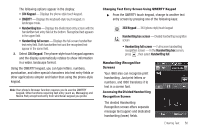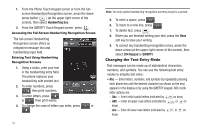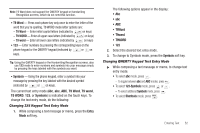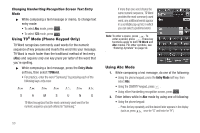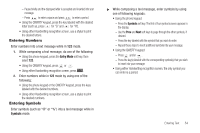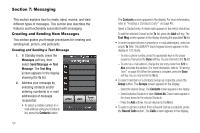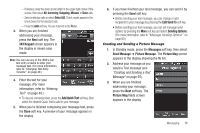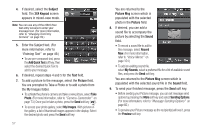Samsung SCH-R860 User Manual (user Manual) (ver.f9) (English) - Page 55
Changing 3X4 Keypad Text Entry Mode, T9 Word, Symbols
 |
View all Samsung SCH-R860 manuals
Add to My Manuals
Save this manual to your list of manuals |
Page 55 highlights
Note: T9 Word does not support the QWERTY keypad or Handwriting Recognition screens, which do not need this function. • T9 Word - Press each phone key only once to enter the letter of the word that you're spelling. T9 WORD mode letter options are: - T9 Word - Enter initial capital letters (indicated by on keys) - T9 WORD - Enter all upper case letters (indicated by on keys) - T9 word - Enter all lower case letters (indicated by on keys) • 123 - Enter numbers by pressing the corresponding keys on the phone keypad or the QWERTY keypad (indicated by or on keys). Tip: Using the QWERTY keypad or the Handwriting Recognition screens, also use 123 mode to enter numbers and symbols into your message simply by pressing the keys labeled with the symbols you want. • Symbols - Using the phone keypad, enter a symbol into your message by pressing the key labeled with the desired symbol (indicated by or on keys). The current text entry mode (Abc, abc, ABC, T9 Word, T9 word, T9 WORD, 123, or Symbols) is indicated on the touch keys. To change the text entry mode, do the following: Changing 3X4 Keypad Text Entry Mode 1. While composing a text message or memo, press the Entry Mode soft key. The following options appear in the display: • Abc • abc • ABC • T9Word • T9word • T9WORD • 123 2. Select the desired text entry mode. 3. To change to Symbols mode, press the Symbols soft key. Changing QWERTY Keypad Text Entry Mode ᮣ While composing a text message or memo, to change text entry mode: • To select abc mode, press . - To toggle between abc and ABC modes, press . • To select 123-Symbols mode, press or . - To select additional Symbols mode, press . • To select Shortcuts mode, press . Entering Text 52