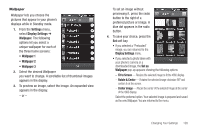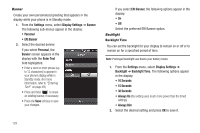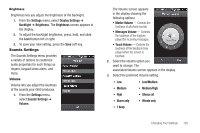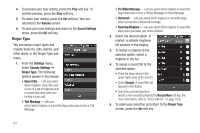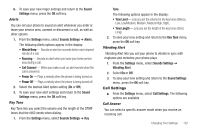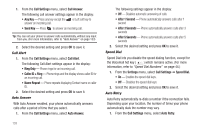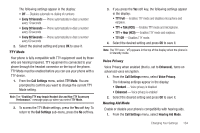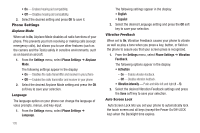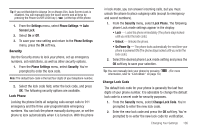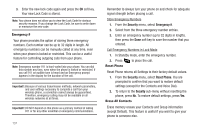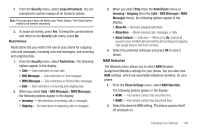Samsung SCH-R860 User Manual (user Manual) (ver.f9) (English) - Page 136
Call Alert, Auto Answer, Speed Dial, Auto Retry, Name Repeat
 |
View all Samsung SCH-R860 manuals
Add to My Manuals
Save this manual to your list of manuals |
Page 136 highlights
1. From the Call Settings menu, select Call Answer. The following call answer settings appear in the display: • Any Key - Press any key except the or Left soft key to answer an incoming call. • Send Key - Press to answer an incoming call. Tip: You can set your phone to answer calls automatically, without any input from you. (For more information, refer to "Auto Answer" on page 133) 2. Select the desired setting and press OK to save it. Call Alert 1. From the Call Settings menu, select Call Alert. The following Call Alert settings appear in the display: • Ring Only - Phone rings for an incoming call. • Caller ID + Ring - Phone rings and the display shows caller ID for an incoming call. • Name Repeat - Phone repeats displaying Contact name or caller ID. 2. Select the desired setting and press OK to save it. Auto Answer With Auto Answer enabled, your phone automatically answers calls after a period of time that you select. 1. From the Call Settings menu, select Auto Answer. 133 The following settings appear in the display: • Off - Disables automatic answering of calls • After 1 Second - Phone automatically answers calls after 1 second • After 3 Seconds - Phone automatically answers calls after 3 seconds • After 5 Seconds - Phone automatically answers calls after 5 seconds 2. Select the desired setting and press OK to save it. Speed Dial Speed Dial lets you disable the speed dialing function, except for the Voicemail hot key ( ) which remains active. (For more information, refer to "Speed Dial Numbers" on page 44.) 1. From the Settings menu, select Call Settings ➔ Speed Dial. • On - Enables the speed dial keys. • Off - Disables the speed dial keys. 2. Select the desired setting and press OK to save it. Auto Retry Auto Retry automatically re-dials a number if the connection fails. Depending upon your location, the number of times your phone automatically dials the number may vary. 1. From the Call Settings menu, select Auto Retry.