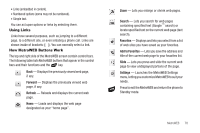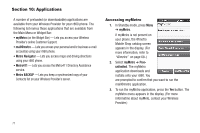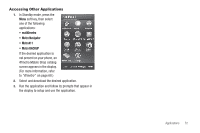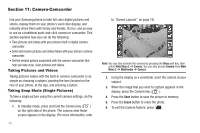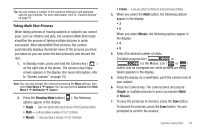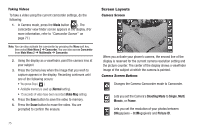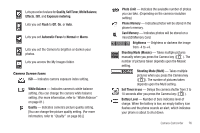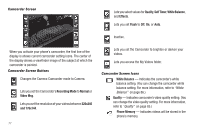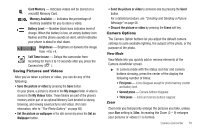Samsung SCH-R860 User Manual (user Manual) (ver.f9) (English) - Page 78
Taking Videos, Screen Layouts, Camera Screen, Camera Screen Buttons
 |
View all Samsung SCH-R860 manuals
Add to My Manuals
Save this manual to your list of manuals |
Page 78 highlights
Taking Videos To take a video using the current camcorder settings, do the following: 1. In Camera mode, press the Mode button ( ). The camcorder view finder screen appears in the display. (For more information, refer to "Camcorder Screen" on page 77.) Note: You can also activate the camcorder by pressing the Menu soft key, then select Main Menu 2 ➔ Camcorder. You can also access Camcorder from Main Menu 2 ➔ Multimedia ➔ Camcorder. 2. Using the display as a viewfinder, point the camera lens at your subject. 3. Press the Camera key when the image that you wish to capture appears in the display. Recording continues until one of the following occurs: • You press Stop ( ). • Available memory is used up (Normal setting). • 15 seconds of video have been recorded (Video Msg setting). 4. Press the Save button to save the video to memory. 5. Press the Erase button to erase the video. You are prompted to confirm the erasure. 75 Screen Layouts Camera Screen When you activate your phone's camera, the second line of the display is reserved for the current camera resolution setting and the picture counter. The center of the display shows a viewfinder image of the subject at which the camera is pointed. Camera Screen Buttons Changes the Camera-Camcorder mode to Camcorder. Lets you set the Camera's Shooting Mode to Single, Multi, Mosaic, or Frame. Lets you set the resolution of your photos between 3Megapixels - 0.3Megapixels and Picture ID.