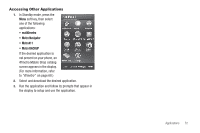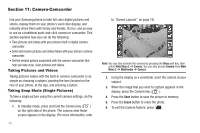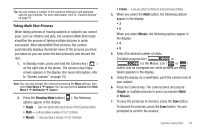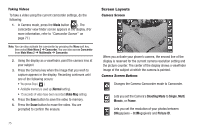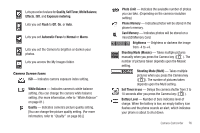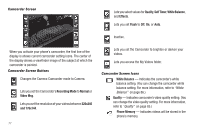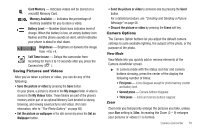Samsung SCH-R860 User Manual (user Manual) (ver.f9) (English) - Page 80
Camcorder Screen
 |
View all Samsung SCH-R860 manuals
Add to My Manuals
Save this manual to your list of manuals |
Page 80 highlights
Camcorder Screen Lets you select values for Quality, Self Timer, White Balance, and Effects. Lets you set Flash to Off, On, or Auto. Inactive. When you activate your phone's camcorder, the first line of the display is shows current camcorder setting icons. The center of the display shows a viewfinder image of the subject at which the camcorder is pointed. Camcorder Screen Buttons Changes the Camera-Camcorder mode to Camera. Lets you set the Camcorder's Recording Mode to Normal or Video Msg. Lets you set the resolution of your videos between 320x240 and 176x144. 77 Lets you set the Camcorder to brighten or darken your videos. Lets you access the My Videos folder. Camcorder Screen Icons White Balance - Indicates the camcorder's white balance setting. (You can change the camcorder white balance setting. For more information, refer to "White Balance" on page 86.) Quality - Indicates camcorder's video quality setting. (You can change the video quality setting. For more information, refer to "Quality" on page 85.) Phone Memory - Indicates videos will be stored in the phone's memory.