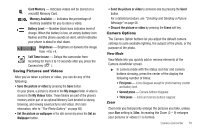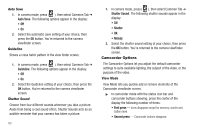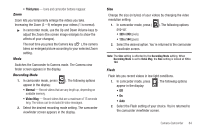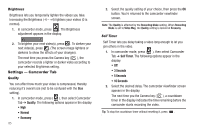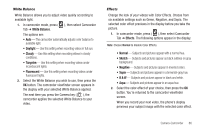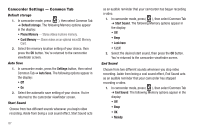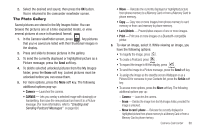Samsung SCH-R860 User Manual (user Manual) (ver.f9) (English) - Page 86
Auto Save, Guideline, Shutter Sound, Camcorder Options, View Mode
 |
View all Samsung SCH-R860 manuals
Add to My Manuals
Save this manual to your list of manuals |
Page 86 highlights
Auto Save 1. In camera mode, press ( ), then select Common Tab ➔ Auto Save. The following options appear in the display: • Off • On 2. Select the automatic save setting of your choice, then press the OK button. You're returned to the camera viewfinder screen. Guideline Shows a cross hatch pattern in the view finder screen. 1. In camera mode, press ( ), then select Common Tab ➔ Guideline. The following options appear in the display: • Off • On 2. Select the Guideline setting of your choice, then press the OK button. You're returned to the camera viewfinder screen. Shutter Sound Choose from four different sounds whenever you take a picture. Aside from being a cool sound effect, Shutter Sounds acts as an audible reminder that your camera has taken a picture. 83 1. In camera mode, press ( ), then select Common Tab ➔ Shutter Sound. The following shutter sounds appear in the display: • Off • Shutter • OK • Melody 2. Select the shutter sound setting of your choice, then press the OK button. You're returned to the camera viewfinder screen. Camcorder Options The Camcorder Options let you adjust the default camcorder settings to suite available lighting, the subject of the video, or the purpose of the video. View Mode View Mode lets you quickly add or remove elements of the Camcorder viewfinder screen. ᮣ In camcorder mode with the status icon bar and camcorder buttons showing, press the center of the display the following number of times: • First press - Icons disappear except for memory counter and battery level. • Second press - Camcorder buttons disappear.