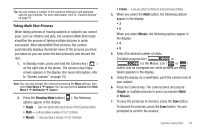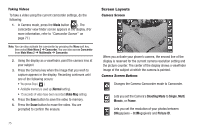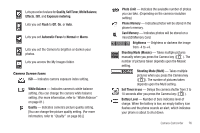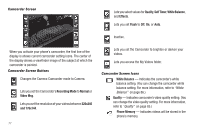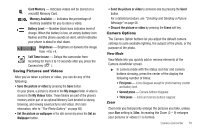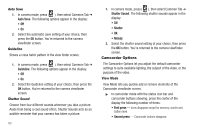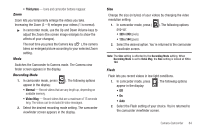Samsung SCH-R860 User Manual (user Manual) (ver.f9) (English) - Page 82
Mode, Shooting Mode, Size, Switches the Camera to Camcorder mode. The Camcorder view
 |
View all Samsung SCH-R860 manuals
Add to My Manuals
Save this manual to your list of manuals |
Page 82 highlights
Note: Zoom is not available if the Size option is set to 3.0m (2048 x 1536). ᮣ In camera or camcorder viewfinder screen, use the Up and Down Volume keys to adjust the Zoom (the screen image enlarges to show the affects of your changes). The next time you press the Camera key ( ), the camera takes an enlarged picture according to your selected Zoom setting. Mode Switches the Camera to Camcorder mode. The Camcorder view finder screen appears in the display. Shooting Mode Shooting Mode lets you select Fun Frames and/or take multiple pictures in succession when you press the Camera key ( ). 1. In camera mode, press . The following options popup: • Single - 1 picture taken when your press the Camera key ( ). • Multi - Off / 3 pictures taken in succession / 5 pictures taken in succession. • Mosaic - Off / 4 of the same new picture in a 2-by-2 array / 9 of the same new picture in a 3-by-3 array. • Frame - Lets you select a frame for enclosing each new photo. 79 2. Select the desired option and setting. The related icon appears in the display. Note: When the Shooting Mode option is set to a value other than Single, either a Multi shot progress bar ( ) or a Mosaic shot icon ( ) appears in the viewfinder screen. When you press the Camera key ( ), the camera takes several pictures in rapid succession (Multi and Mosaic). Size Change the size (in bytes) of your pictures using the Size setting. 1. In camera mode, press up: . The following options pop- • 3Megapixels (2048x1536 pixels) • 2Megapixels (1600x1200 pixels) • 1.3Megapixels (1280x960 pixels) • 0.8Megapixels (1024x768 pixels) • 0.3Megapixels (640 X 480 pixels) • Picture ID - lets you take pictures the correct size and resolution for Contacts list picture IDs. 2. Select the desired option. You're returned to the camera viewfinder screen.