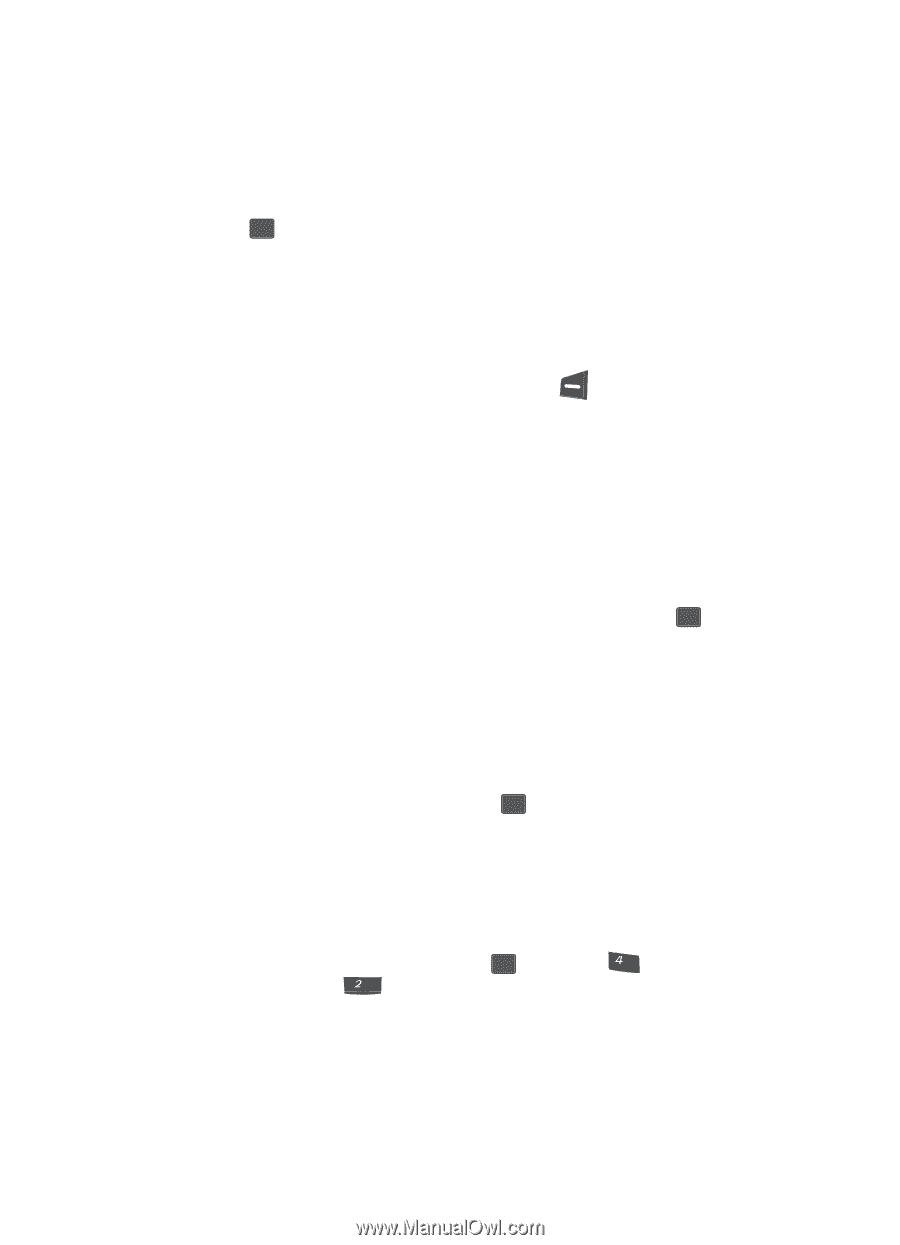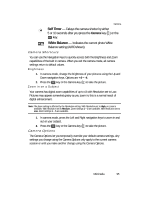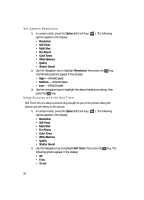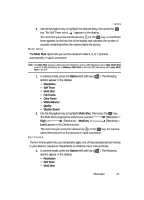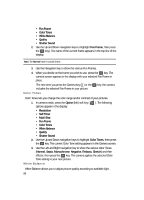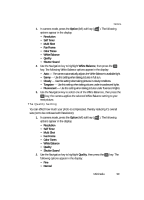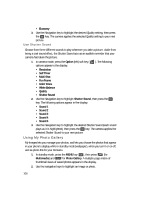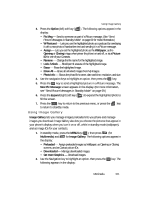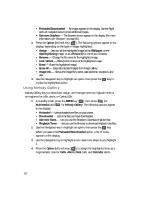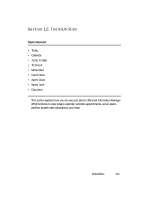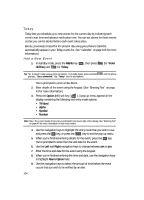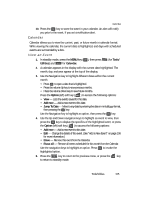Samsung SCH U340 User Manual (ENGLISH) - Page 100
Use Shutter Sound, Using My Photo Gallery
 |
UPC - 635753463200
View all Samsung SCH U340 manuals
Add to My Manuals
Save this manual to your list of manuals |
Page 100 highlights
• Economy 3. Use the Navigation key to highlight the desired Quality setting, then press the OK key. The camera applies the selected Quality setting to your next picture. Use Shutter Sound Choose from three different sounds to play whenever you take a picture. Aside from being a cool sound effect, the Shutter Sound acts as an audible reminder that your camera has taken the picture. 1. In camera mode, press the Option (left) soft key ( ). The following options appear in the display: • Resolution • Self Timer • Multi Shot • Fun Frame • Color Tones • White Balance • Quality • Shutter Sound 2. Use the Navigation key to highlight Shutter Sound, then press the OK key. The following options appear in the display: • Sound 1 • Sound 2 • Sound 3 • Sound 4 • Sound 5 3. Use the Navigation key to highlight the desired Shutter Sound (each sound plays as it is highlighted), then press the OK key. The camera applies the selected Shutter Sound to your next picture. Using My Photo Gallery My Images lets you manage your photos, and lets you choose the photos that appear in your phone's display while in standby mode (wallpaper), when you turn it on or off, and as photo IDs for your Contacts. 1. In standby mode, press the MENU key ( OK ), then press ghi (for Multimedia) and abc for Photo Gallery. A multiple-page matrix of thumbnail views of saved photos appears in the display. 2. Use the navigation keys to highlight an image or photo. 100