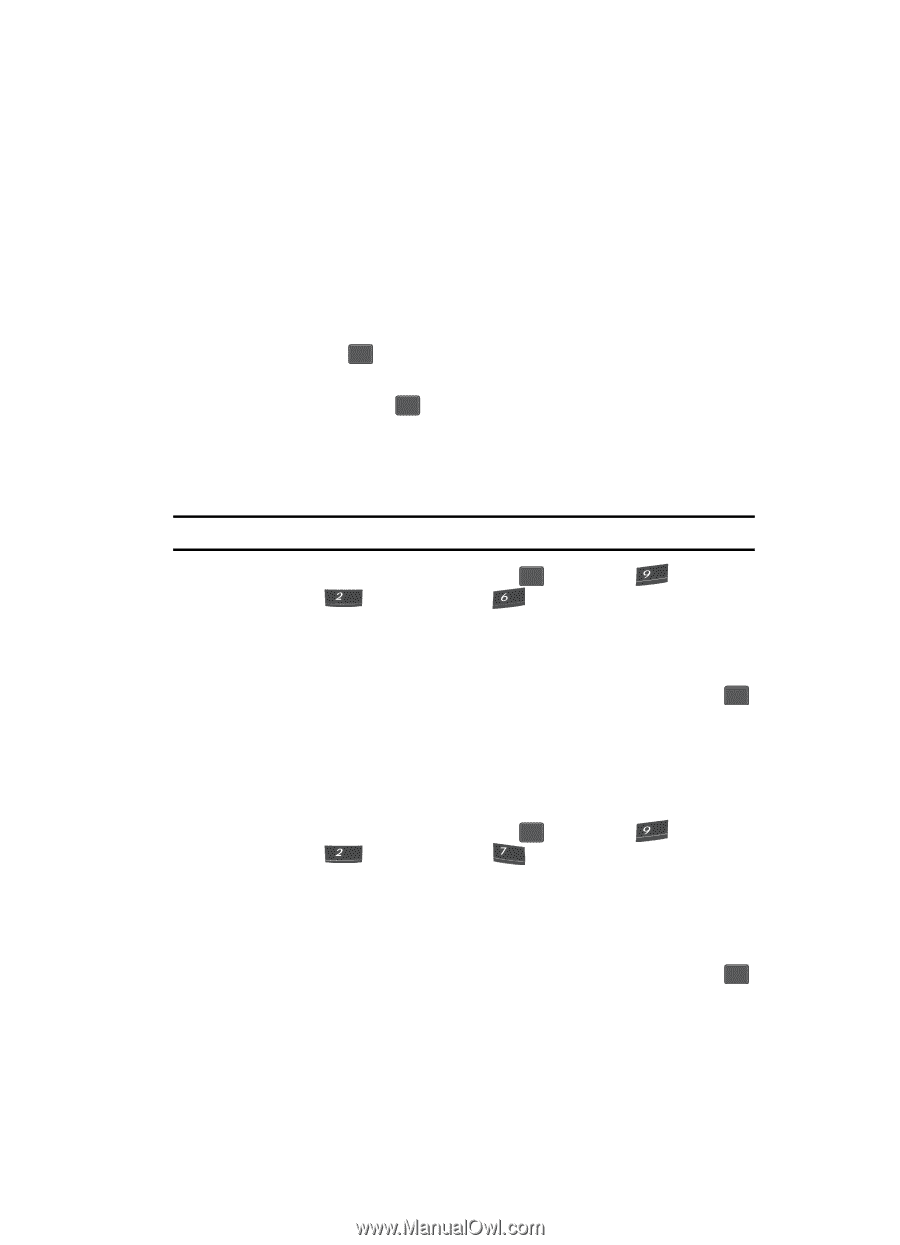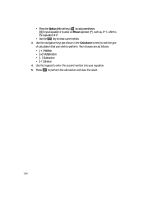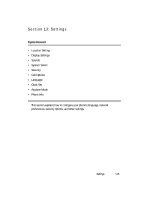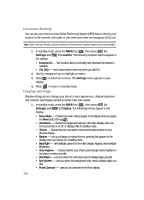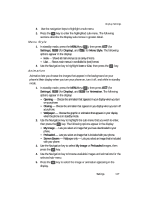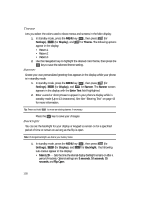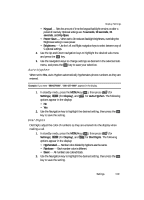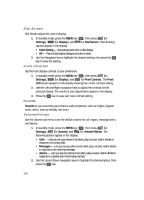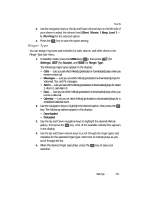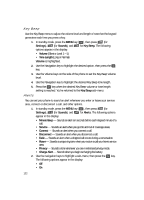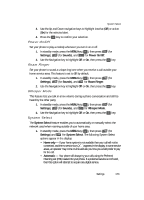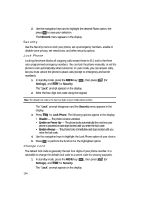Samsung SCH U340 User Manual (ENGLISH) - Page 119
Auto-Hyphen, Dial Digits
 |
UPC - 635753463200
View all Samsung SCH U340 manuals
Add to My Manuals
Save this manual to your list of manuals |
Page 119 highlights
Display Settings • Keypad - Sets the amount of time the keypad backlight remains on after a period of inactivity. Optional settings are: 5 seconds, 10 seconds, 15 seconds, and Flip Open. • Power Save - When set to On reduces Backlight brightness, overriding the Brightness setting to save power. • Brightness - Use the Left and Right navigation keys to select between any of 5 optional settings. 2. Use the Up and Down navigation keys to highlight the desired sub-menu and press the OK key. 3. Use the navigation keys to change settings as desired in the selected submenu, and press the OK key to save your selection. Auto-Hyphen When set to Yes, Auto-Hyphen automatically hyphenates phone numbers as they are entered. Example: If you enter "5804370000", "580-437-0000" appears in the display. 1. In standby mode, press the MENU key ( OK ), then press (for wxyz Settings), abc (for Display), and mno for Auto-Hyphen. The following options appear in the display: • No • Yes 2. Use the Navigation key to highlight the desired setting, then press the OK key to save the setting. Dial Digits Dial Digits adjust the color of numbers as they are entered into the display when making a call. 1. In standby mode, press the MENU key ( OK ), then press (for wxyz Settings), abc (for Display), and pqrs for Dial Digits. The following options appear in the display: • Hyphenated - Number color divided by hyphens are the same. • Rainbow - Each number color is different. • Basic - All numbers are colored black. 2. Use the Navigation key to highlight the desired setting, then press the OK key to save the setting. Settings 119