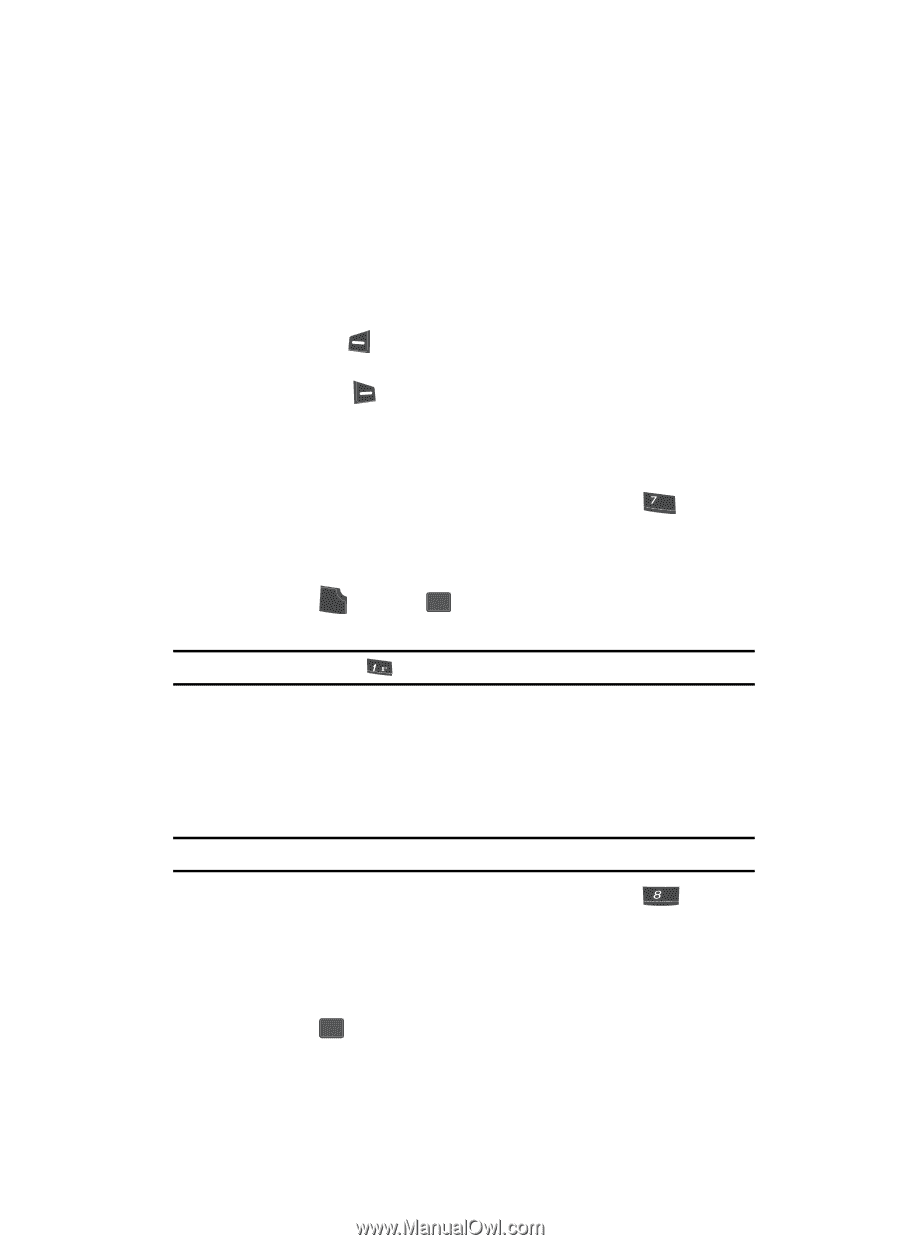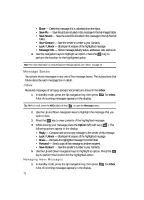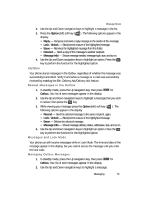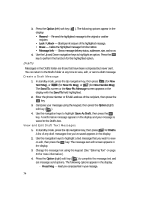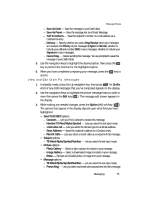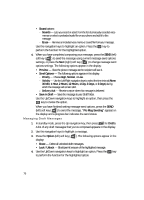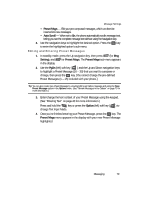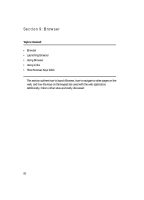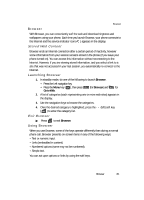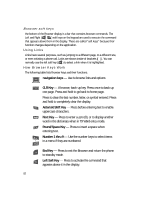Samsung SCH U340 User Manual (ENGLISH) - Page 77
Voicemail, Listen to Voicemail Now, WAP Push - review
 |
UPC - 635753463200
View all Samsung SCH U340 manuals
Add to My Manuals
Save this manual to your list of manuals |
Page 77 highlights
Message Boxes Voicemail Messages in your voice mailbox are logged in the Voicemail box of the Messages menu. Open the Voicemail box to view the Callback # (if available), Urgency, and other details of the Voicemail message. Listen to Voicemail Now Once you've received a new voicemail message, you have the option to either: • Ignore (left) soft key ( ) - Returns you to standby mode where you can later choose to call your mailbox and review your messages. • Listen (right) soft key ( ) - Calls your voice mailbox and allows you to listen to your messages now. Listen to Voicemail Later If you have chosen to review your voicemail messages at a later time: 1. In standby mode, press the Up navigation key, then press for pqrs Voicemail. The Voicemail screen appears in the display, showing the number of new voicemail messages received and the date and time the latest message was received. 2. Press the SEND key or the OK key to call your voice mailbox and listen to the message. Note: You can also press and hold @ to dial your voice mailbox. WAP Push Occasionally, your Wireless Provider may send notifications for your phone in the form of Wireless Application Protocol (WAP) Push alerts. These alerts may contain information on new services or updates. When your Wireless Provider posts an alert, you will receive a text notification on your phone and hear a tone. Note: Contact your Wireless Provider for availability. 1. In standby mode, press the Up navigation key, then press tuv (for Wap Push). An Alert Inbox status screen indicating the number of new alert messages in your WAP mailbox appears in the display. 2. Use the navigation keys to highlight the desired WAP alert. 3. Press the OK key to view the selected WAP alert. Messaging 77