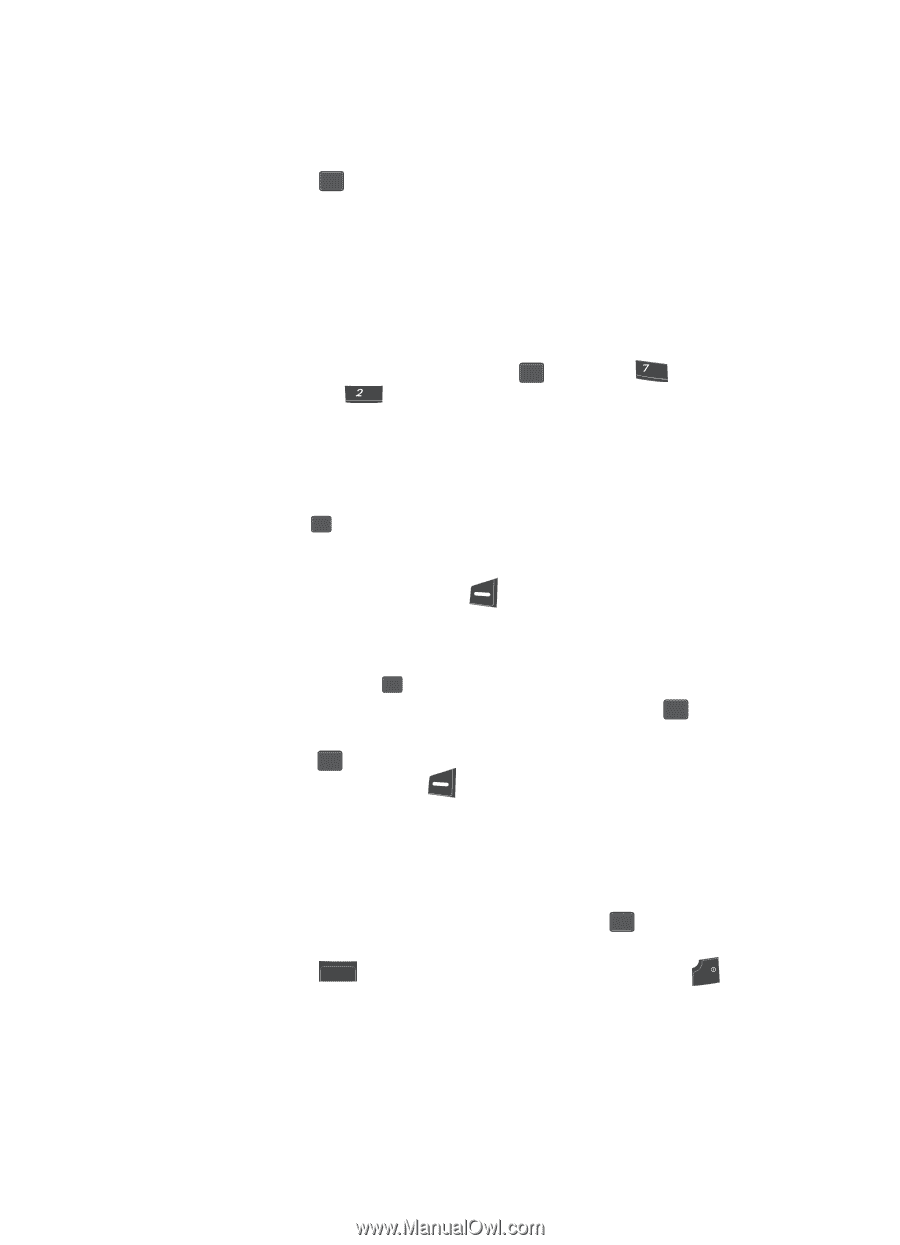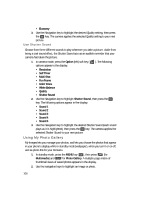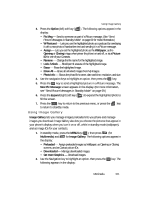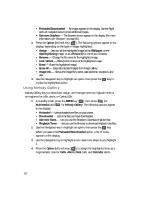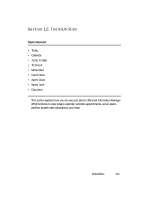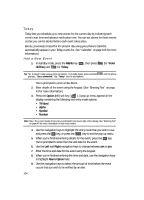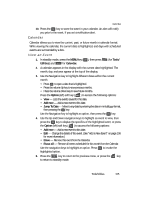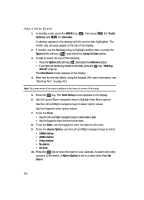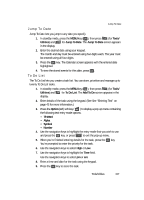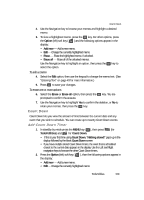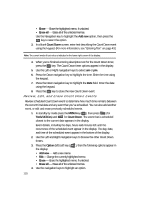Samsung SCH U340 User Manual (ENGLISH) - Page 105
Calendar, View an Event
 |
UPC - 635753463200
View all Samsung SCH U340 manuals
Add to My Manuals
Save this manual to your list of manuals |
Page 105 highlights
Calendar 10. Press the OK key to store the event in your calendar. An alert will notify you prior to the event, if you set a notification alert. Calendar Calendar allows you to view the current, past, or future month in calendar format. While viewing the calendar, the current date is highlighted, and days with scheduled events are surrounded by a box. View an Event 1. In standby mode, press the MENU key ( OK ), then press pqrs (for Tools/ Utilities) and abc for Calendar. 2. A calendar appears in the display with the current date highlighted. The month, day, and year appear at the top of the display. 3. Use the Navigation key to highlight different dates within the current month. • Press OK to open a date that is highlighted. • Press the volume Up key to view previous months. • Press the volume Down key to view future months. Press the Option (left) soft key ( ) to access the following options: • View - Lists the events saved for this date. • Add new - Add a new event to this date. • Jump To Date - Move to any date by entering the date in mm/dd/yyyy format, then pressing the OK key. Use the Navigation key to highlight an option, then press the OK key. 4. Use the Up and Down navigation keys to highlight an event to view, then press the OK key to display the specifics of the highlighted event, or press the Option (left) soft key ( ) to access the following options: • Add new - Add a new event to this date. • Edit - Change the details of this event. (See "Add a New Event" on page 106 for more information.) • Erase - Remove this event from the Calendar. • Erase all - Remove all events scheduled for this month from the Calendar. Use the navigation keys to highlight an option. Press OK to invoke the highlighted option. 5. Press the CLR key to return to the previous menu, or press the END key to return to standby mode. Tools/Utilities 105