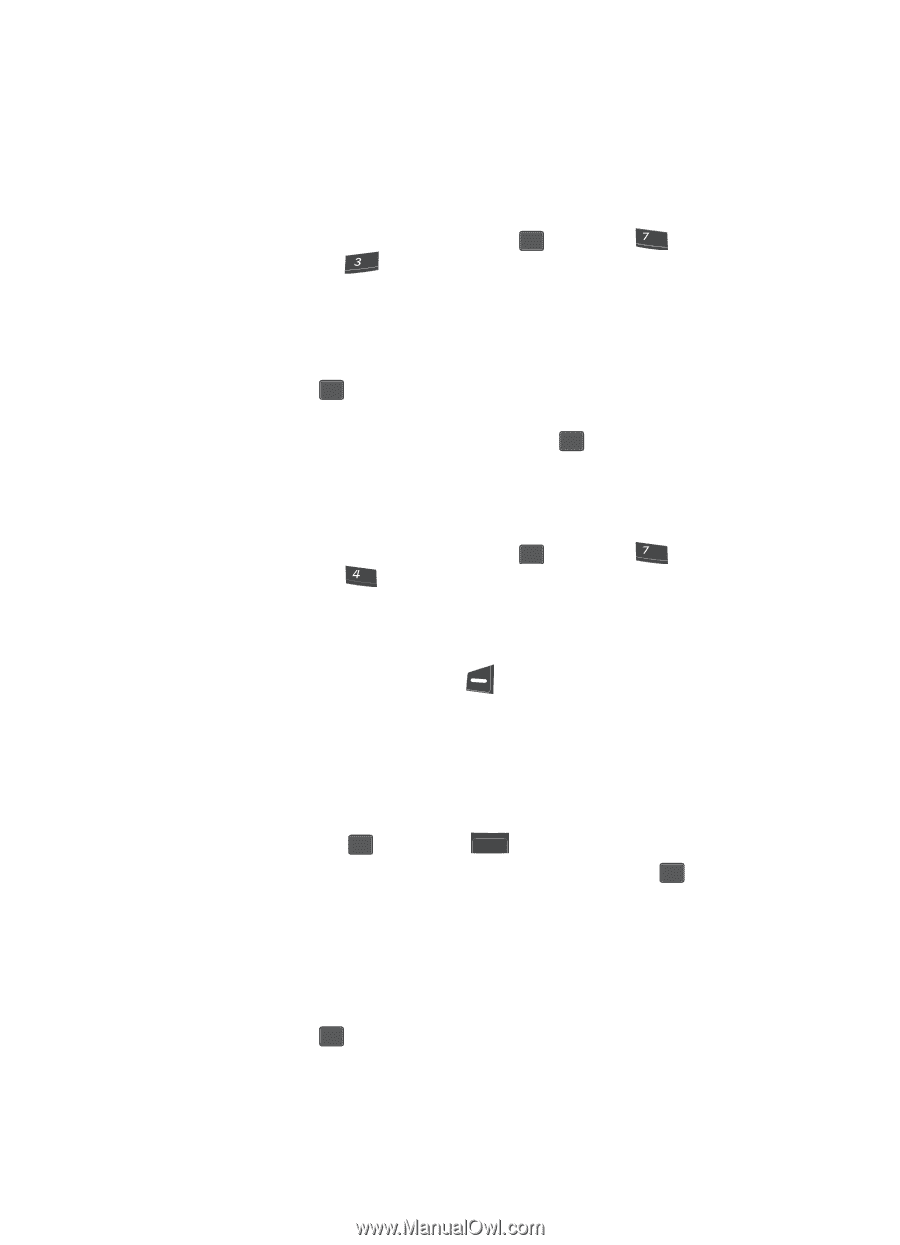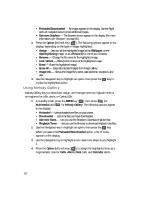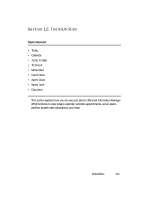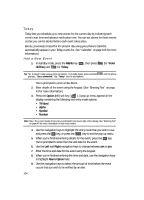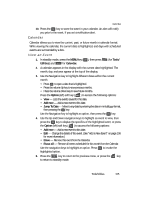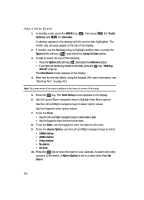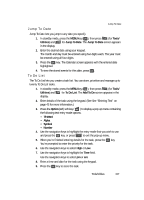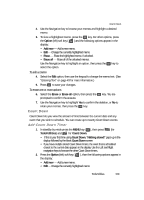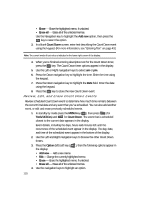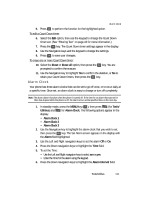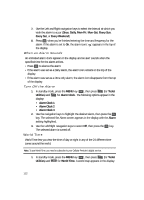Samsung SCH U340 User Manual (ENGLISH) - Page 107
Jump To Date, To Do List
 |
UPC - 635753463200
View all Samsung SCH U340 manuals
Add to My Manuals
Save this manual to your list of manuals |
Page 107 highlights
Jump To Date Jump To Date Jump To Date lets you jump to any date you specify. 1. In standby mode, press the MENU key ( OK ), then press pqrs (for Tools/ Utilities) and def for Jump To Date. The Jump To Date screen appears in the display. 2. Enter the desired date using your keypad. The month and day must be entered using two digits each. The year must be entered using all four digits. 3. Press the OK key. The Calendar screen appears with the entered date highlighted. 4. To view the stored events for this date, press OK . To Do List The To Do List lets you create a task list. You can store, prioritize and manage up to twenty To Do List tasks. 1. In standby mode, press the MENU key ( OK ), then press pqrs (for Tools/ Utilities) and ghi for To Do List. The Add To Do screen appears in the display. 2. Enter details of the task using the keypad. (See See "Entering Text" on page 43 for more information.) 3. Press the Option (left) soft key ( ) to display a pop-up menu containing the following text entry mode options. • T9 Word • Alpha • Symbol • Number 4. Use the navigation keys to highlight the entry mode that you wish to use and press the OK key, or press CLR to exit the pop-up menu. 5. When you're finished entering details for the task, press the OK key. You're prompted to enter the priority for the task. 6. Use the navigation keys to select High or Low. 7. Use the navigation keys to highlight the Time field. Use the navigation keys to select pm or am. 8. Enter a time and date for the task using the keypad. 9. Press the OK key to store the task. Tools/Utilities 107