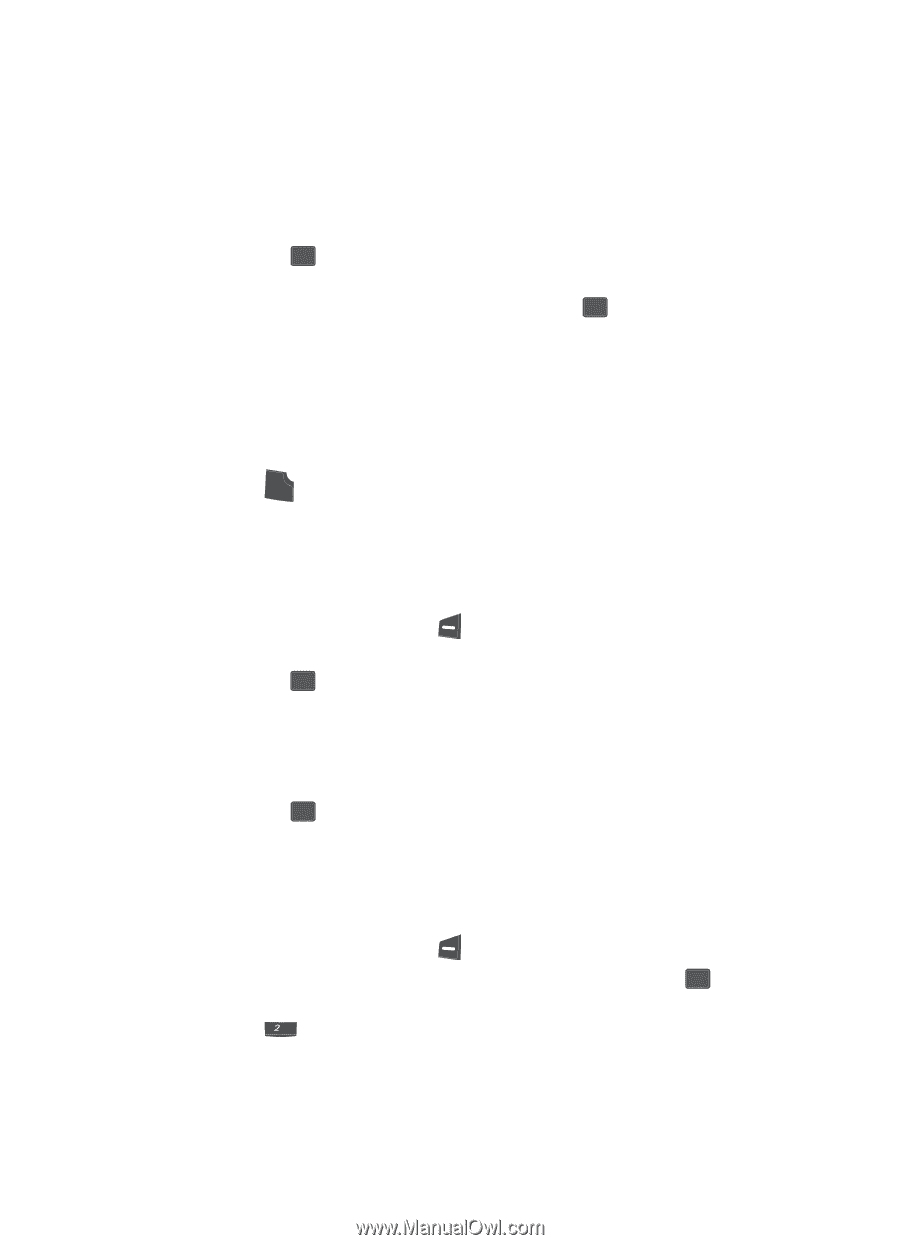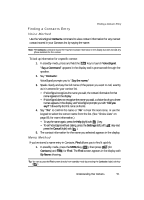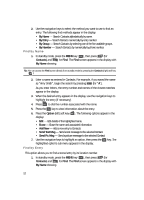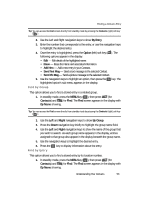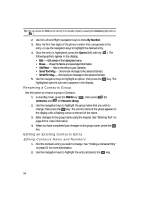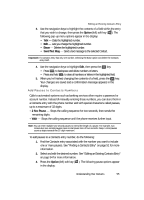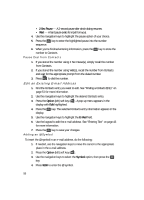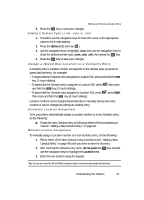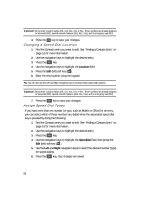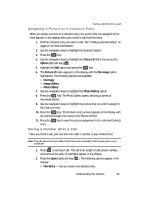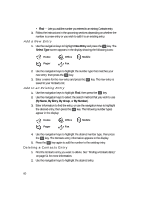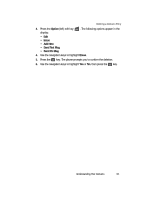Samsung SCH U340 User Manual (ENGLISH) - Page 56
Pause Dial from Contacts, Edit an Existing E-mail Address, Adding an @ Symbol
 |
UPC - 635753463200
View all Samsung SCH U340 manuals
Add to My Manuals
Save this manual to your list of manuals |
Page 56 highlights
• 2 Sec Pause - A 2-second pause after which dialing resumes. • Wait - A hard pause (waits for input from you). 4. Use the navigation keys to highlight the pause option of your choice. 5. Press the OK key to enter the highlighted pause into the number sequence. 6. When you're finished entering information, press the OK key to store the number to Contacts. Pause Dial from Contacts 1. If you stored the number using 2 Sec Pause(s), simply recall the number from Contacts. 2. If you stored the number using Wait(s), recall the number from Contacts and wait for the appropriate prompt from the dialed number. 3. Press SEND to dial the number. Edit an Existing E-mail Address 1. Find the Contacts entry you want to edit. See "Finding a Contacts Entry" on page 51 for more information. 2. Use the navigation keys to highlight the desired Contacts entry. 3. Press the Option (left) soft key ( ). A pop-up menu appears in the display with Edit highlighted. 4. Press the OK key. The selected Contacts entry information appears in the display. 5. Use the navigation keys to highlight the E-Mail field. 6. Use the keypad to edit the e-mail address. See "Entering Text" on page 43 for more information. 7. Press the OK key to save your changes. Adding an @ Symbol To insert the @ symbol in an e-mail address, do the following: 1. If needed, use the navigation keys to move the cursor to the appropriate place in the e-mail address. 2. Press the Option (left) soft key ( ). 3. Use the navigation keys to select the Symbol option, then press the OK key. 4. Press abc to enter the @ symbol. 56