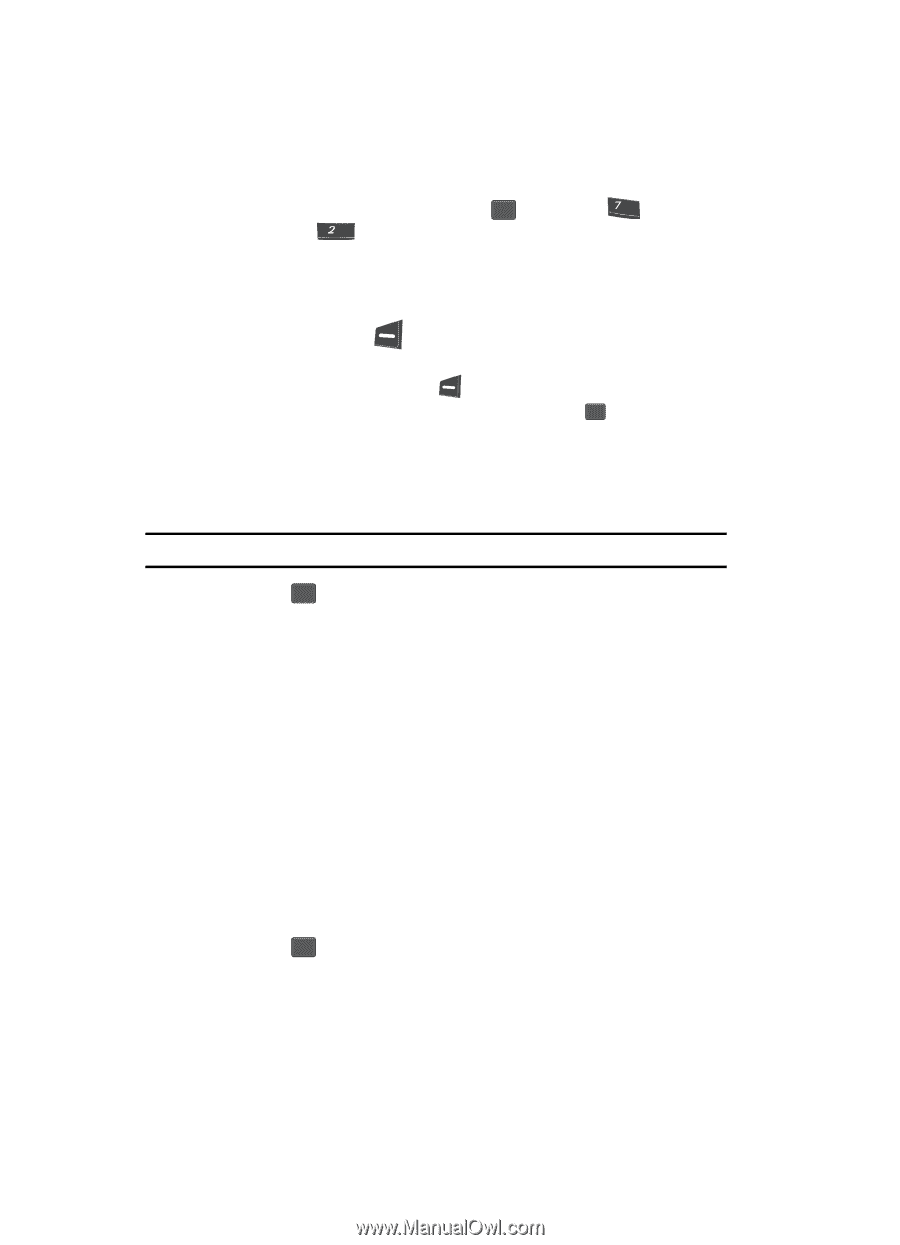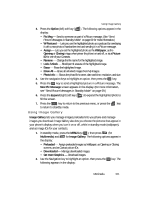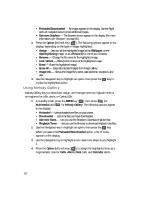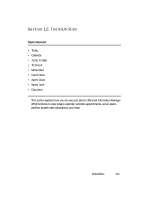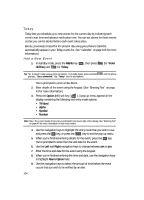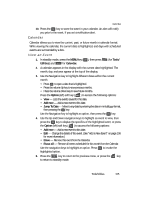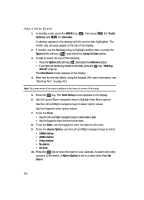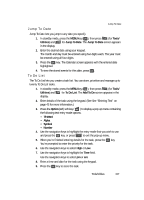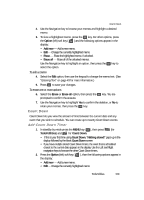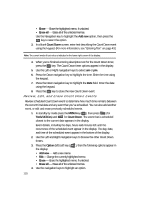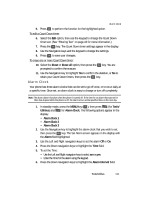Samsung SCH U340 User Manual (ENGLISH) - Page 106
Add a New Event, Alarm Option
 |
UPC - 635753463200
View all Samsung SCH U340 manuals
Add to My Manuals
Save this manual to your list of manuals |
Page 106 highlights
Add a New Event 1. In standby mode, press the MENU key ( OK ), then press pqrs (for Tools/ Utilities) and abc for Calendar. A calendar appears in the display with the current date highlighted. The month, day, and year appear at the top of the display. 2. If needed, use the Navigation key to highlight another date, or press the Option (left) soft key ( ) and select the Jump To Date option. 3. To add an event, do one of the following: • Press the Option (left) soft key ( ) and select the Add new option. • If you have not stored any events on this date, press the OK key. "Nothing stored!" pops-up. The New Event screen appears in the display. 4. Enter text for the new Event, using the keypad. (For more information, see "Entering Text" on page 43.) Note: The current mode of text entry is indicated in the lower left corner of the display. 5. Press the OK key. The Time Setup screen appears in the display. 6. Use the Up and Down navigation keys to highlight New Event options. Use the Left and Right navigation keys to select option values. Use the keypad to enter option values. 7. To set the Time: • Use the Left and Right navigation keys to select am or pm. • Use the keypad to enter the time for the event. 8. To set the Date, use the keypad to enter the date for the event. 9. To set the Alarm Option, use the Left and Right navigation keys to select: • 10Min before • 30Min before • 1Hour before • No alarm • On time 10. Press the OK key to store the event in your calendar. An alarm will notify you prior to the event, if Alarm Option is set to a value other than No alarm. 106