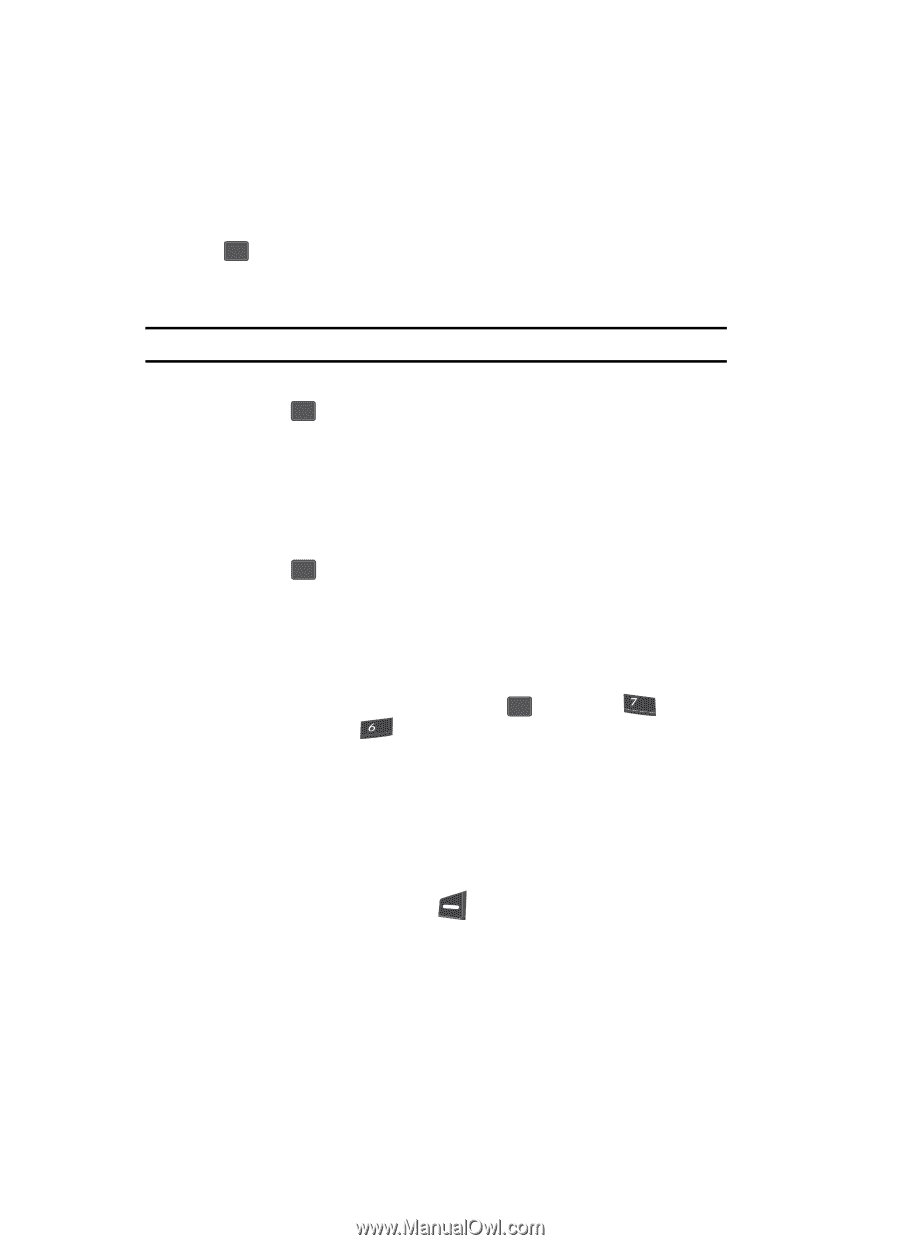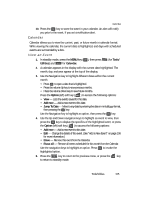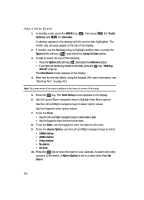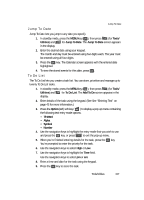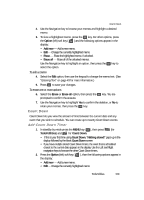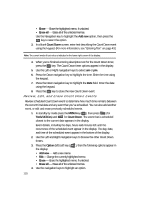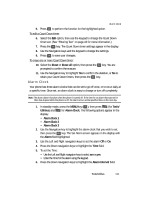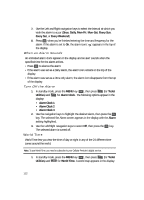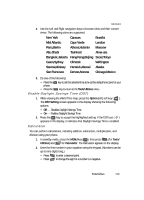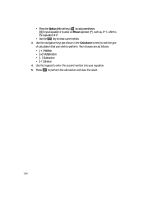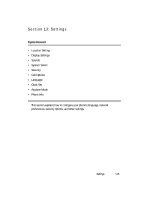Samsung SCH U340 User Manual (ENGLISH) - Page 110
Review, Edit, and Erase Count Down Events
 |
UPC - 635753463200
View all Samsung SCH U340 manuals
Add to My Manuals
Save this manual to your list of manuals |
Page 110 highlights
• Erase - Erase the highlighted memo, if unlocked. • Erase all - Erase all of the unlocked memos. Use the Navigation key to highlight the Add new option, then press the OK key to select the option. 3. In a blank Count Down screen, enter text describing the Count Down event using the keypad. (For more information, see "Entering Text" on page 43.) Note: The current mode of text entry is indicated in the lower right corner of the display. 4. When you're finished entering descriptive text for the Count Down timer, press the OK key. The Count Down timer options appear in the display. 5. Use the Left or Right navigation keys to select am or pm. 6. Press the Down navigation key to highlight the time. Enter the time using the keypad. 7. Press the Down navigation key to highlight the Date field. Enter the date using the keypad. 8. Press the OK key to store the new Count Down event. Review, Edit, and Erase Count Down Events Review scheduled Count Down event to determine how much time remains between the current time/date and any event that you've scheduled. You can also add another event, or edit and erase previously scheduled events. 1. In standby by mode press the MENU key ( OK ), then press (for pqrs Tools/Utilities) and mno for Count Down. The event that is scheduled closest to the current date appears in the display. Event details, including the days, hours and minutes left until the occurrence of the scheduled event appear in the display. The day, date, and time of the scheduled event appear in the bottom of the display. 2. Use the Left and Right navigation keys to browse the other Count Down timers. 3. Press the Option (left) soft key ( ), then the following options appear in the display: • Add new - Add a new memo. • Edit- Change the currently highlighted memo. • Erase - Erase the highlighted memo, if unlocked. • Erase all - Erase all of the unlocked memos. 4. Use the navigation keys to highlight an option. 110