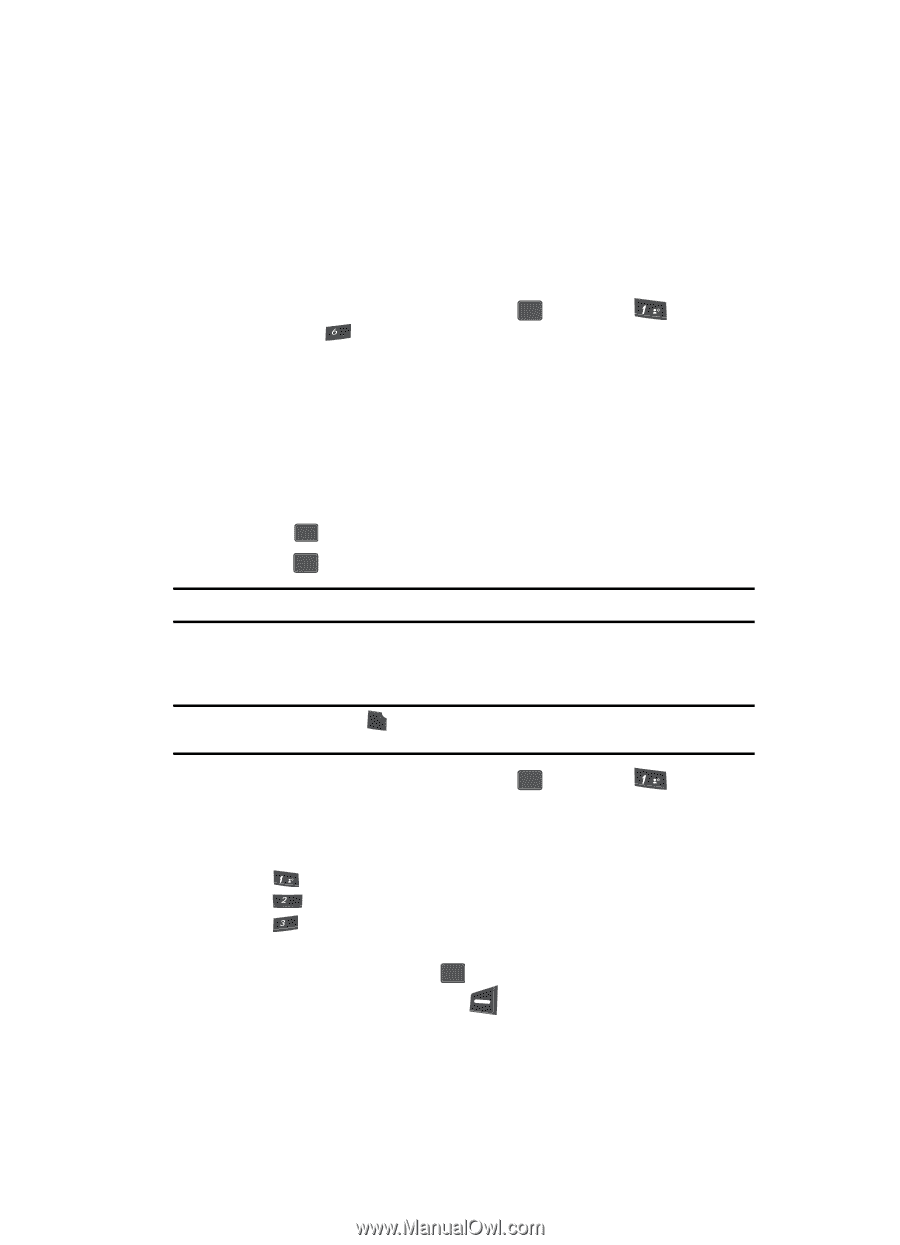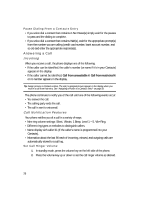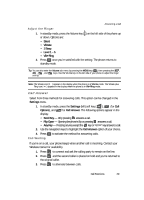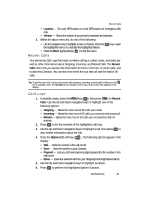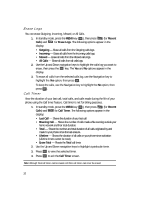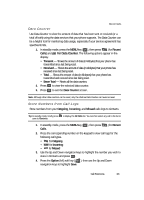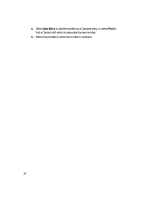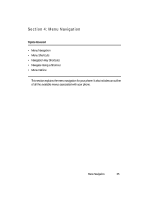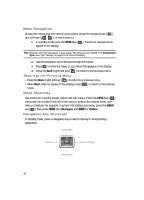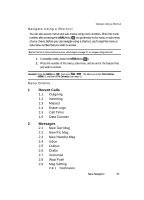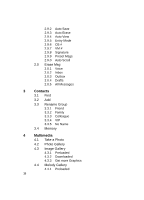Samsung SCH U340 User Manual (ENGLISH) - Page 33
Data Counter, Store Numbers from Call Logs, Recent, Calls, Erase Total, Outgoing, Incoming, Missed
 |
UPC - 635753463200
View all Samsung SCH U340 manuals
Add to My Manuals
Save this manual to your list of manuals |
Page 33 highlights
Recent Calls Data Counter Use Data Counter to view the amount of data that has been sent or received (or a total of both) using the data services that your phone supports. The Data Counter can be a helpful tool for monitoring data usage, especially if your service agreement has specified limits. 1. In standby mode, press the MENU key ( OK ), then press @ (for Recent Calls) and mno for Data Counter. The following options appear in the display: • Transmit - Shows the amount of data (in kilobytes) that your phone has transmitted since last being reset. • Received - Shows the amount of data (in kilobytes) that your phone has received since last being reset. • Total - Shows the amount of data (in kilobytes) that your phone has transmitted and received since last being reset. • Erase Total - Resets all the data counters. 2. Press OK to view the selected data counter. 3. Press OK to exit the Data Counter screen. Note: Although other data counters can be reset, only the Lifetime Data Counter can never be reset. Store Numbers from Call Logs Store numbers from your Outgoing, Incoming, and Missed calls logs to Contacts. Tip: In standby mode, briefly press SEND to display the All Calls list. You can then select any call in the list to save to Contacts. 1. In standby mode, press the MENU key ( OK ), then press @ (for Recent Calls. 2. Press the corresponding number on the keypad to view call logs for the following call types. • @ for Outgoing • abc for Incoming • def for Missed 3. Use the Up and Down navigation keys to highlight the number you wish to store in Contacts and press OK . 4. Press the Option (left) soft key ( ), then use the Up and Down navigation keys to highlight Save. Call Functions 33