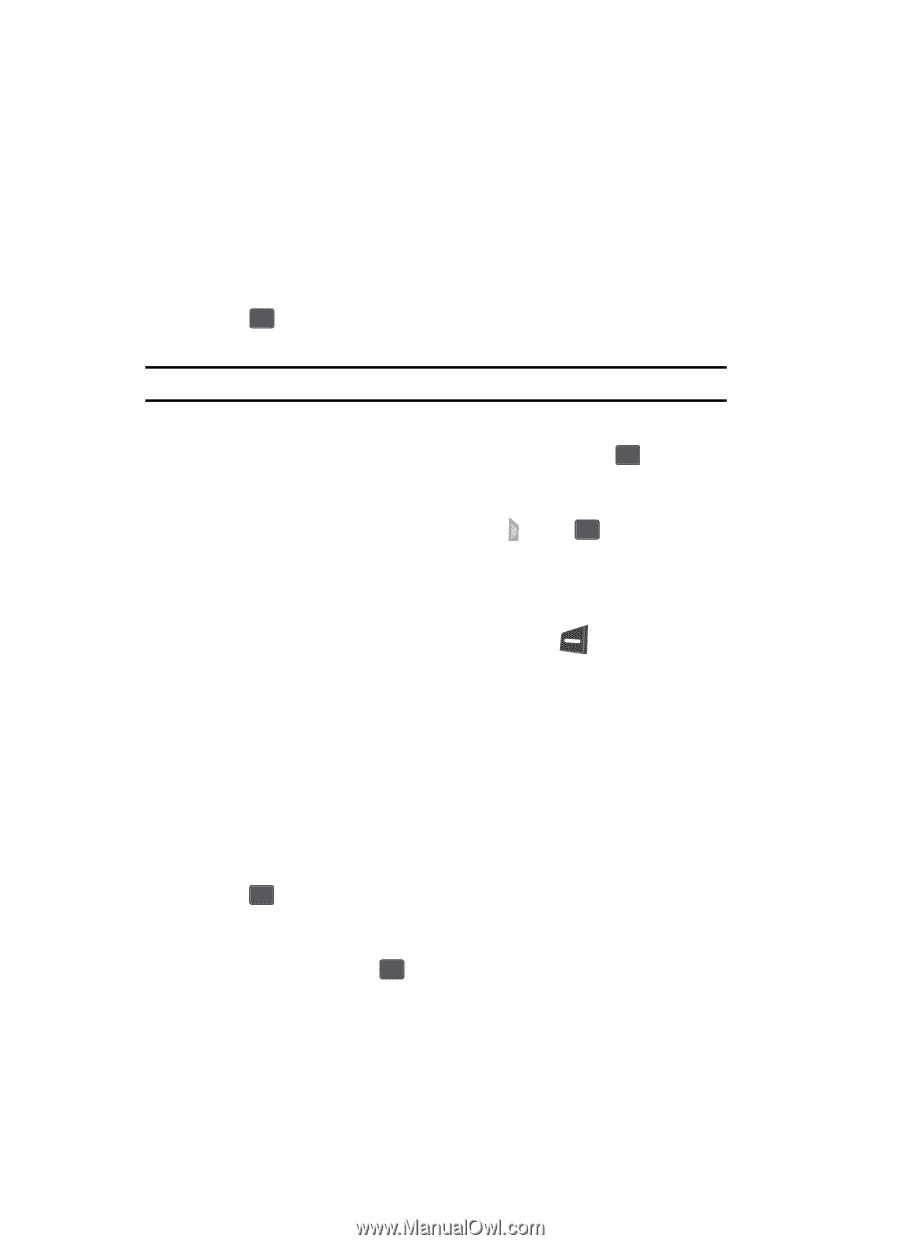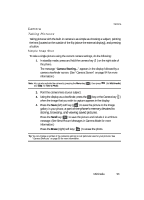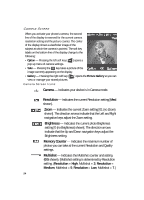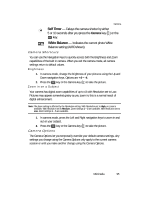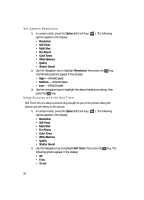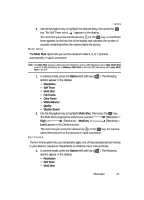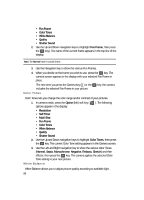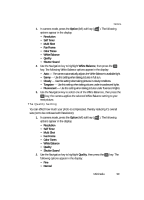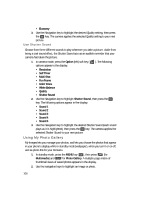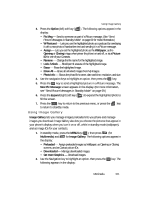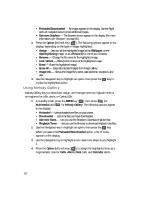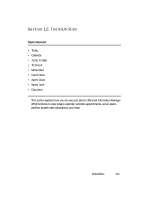Samsung SCH U340 User Manual (ENGLISH) - Page 98
Color Tones, White Balance, The following
 |
UPC - 635753463200
View all Samsung SCH U340 manuals
Add to My Manuals
Save this manual to your list of manuals |
Page 98 highlights
• Fun Frame • Color Tones • White Balance • Quality • Shutter Sound 2. Use the Up and Down navigation keys to highlight Fun Frame, then press the OK key). The name of the current frame appears in the top line of the display. Note: The Normal frame is a blank frame. 3. Use the Navigation key to show the various Fun Frames. 4. When you decide on the frame you wish to use, press the OK key. The camera screen appears in the display with your selected Fun Frame in place. The next time you press the Camera key ( ) or the OK key, the camera includes the selected Fun Frame in your picture. Color Tones Color Tones lets you change the color range and/or contrast of your pictures. 1. In camera mode, press the Option (left) soft key ( ). The following options appear in the display: • Resolution • Self Timer • Multi Shot • Fun Frame • Color Tones • White Balance • Quality • Shutter Sound 2. Use the Up and Down navigation keys to highlight Color Tones, then press the OK key. The current Color Tone setting appears in the Camera screen. 3. Use the Left and Right navigation key to show the various Color Tones (Normal, Sepia, Monochrome, Negative, Emboss, Sketch) and their affects, then press the OK key. The camera applies the selected Color Tone setting to your next picture. White Balance White Balance allows you to adjust picture quality according to available light. 98